Other Parts Discussed in Thread: UNIFLASH
I am using the IWR6843AOPEVM board on a Windows 11 laptop and the TI mmWave SDK 3.6.0 cloud development suite. When I plug in the EVM to my computer with the USB connector, the SDK perpetually says "connecting to 1 of 2 targets..." and the popup menu at the bottom left says "waiting for data..." This seems to go on forever.

These are my settings in the SDK.
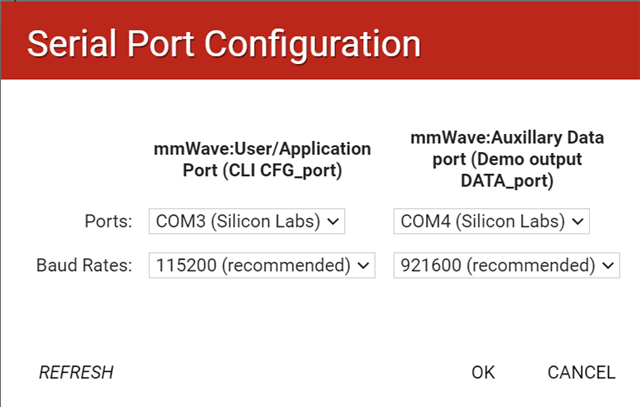

This is what my ports look like in Windows device manager.

I am not sure what is going wrong here.

