Other Parts Discussed in Thread: AWR1843BOOST,
Waht is the gui to be used to validated Automated Parking Demo.
Since in the ti document below gui shown is from Obstacle detection lab (lab0014_obstacle_detection_aop) :
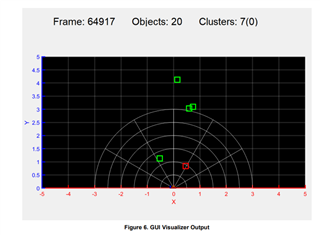
But the gui one told in User guide of lab0016_automated_parking is different and looks like below:
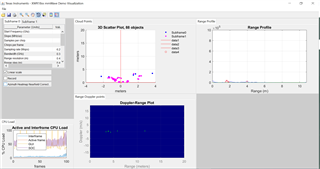
First the gui shared in lab demo(lab0016_automated_parking) was hanging then later modified:
advFrameCfg 2 0 0 1 0
% 2D subFrameCfg
subFrameCfg 0 0 0 2 128 50 0 1 1 50
% 3D subFrameCfg
subFrameCfg 1 0 2 3 128 50 0 1 1 50
to
advFrameCfg 2 0 0 1 0
% 2D subFrameCfg
subFrameCfg 0 0 0 2 128 50 0 1 1 100
% 3D subFrameCfg
subFrameCfg 1 0 2 3 128 50 0 1 1 100
Now gui is not hanging but cluster are not forming or may be this gui is not fot this Kindly clarify.
In short I have gone through Quick set up guide and flashed to module demo running is fine but GUI is the issue.
The only difference I see is in the document www.ti.com/.../tidueo9.pdf
they used AWR1843BOOST and I am using AWR1843AOPEVM
My requirement is to validate the demo as is and check if this sets for my requirement as is or what is the delta that required to be achieved.
Please suggest proper GUI to validated the demo and find the delta.

