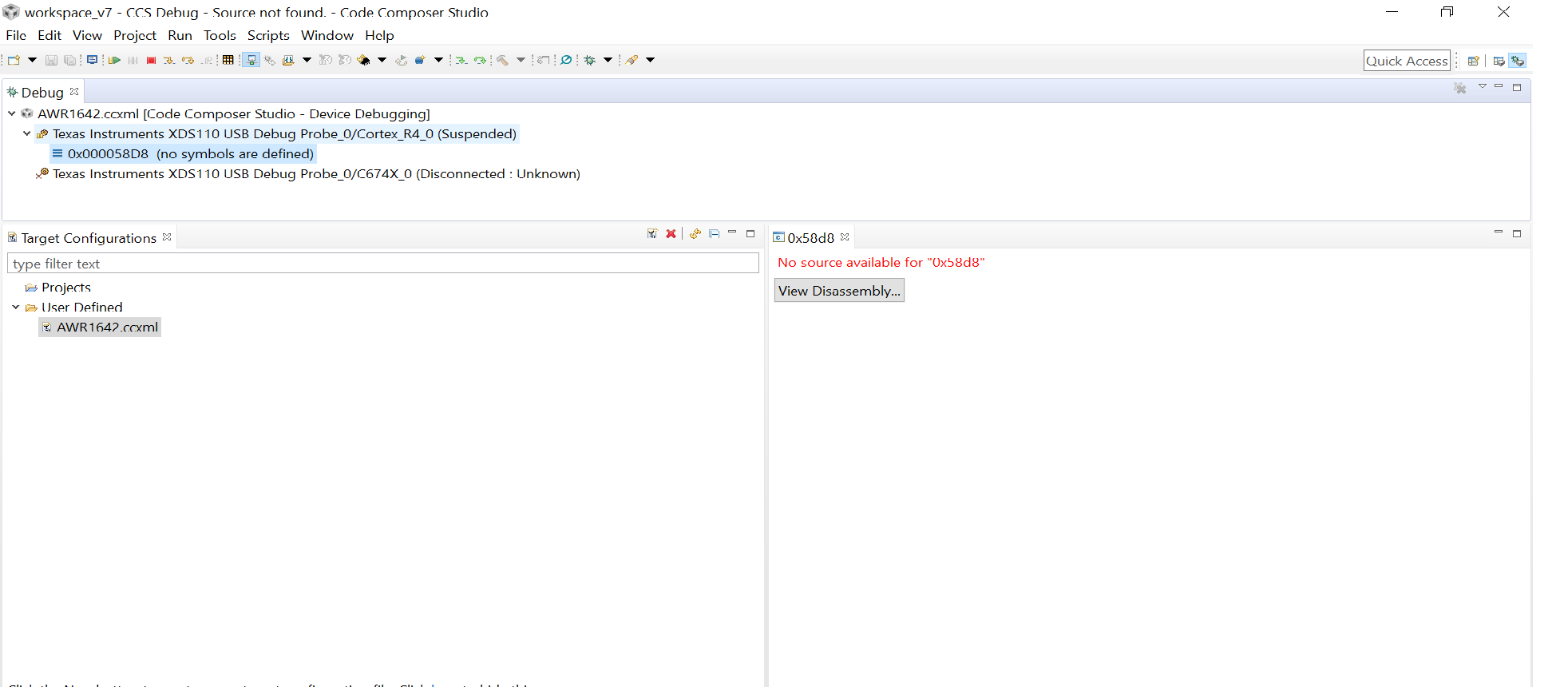Other Parts Discussed in Thread: AWR1642,
Tool/software: Code Composer Studio
Have created a .ccxml file for debugging using CCS 7.4. After launching the target when i try to connect the cores to the target by right clicking and "Connect Target " it shows error as no source available for 0x58d8. Also, attaching the snapshot of the error. Please provide help to resolve this.