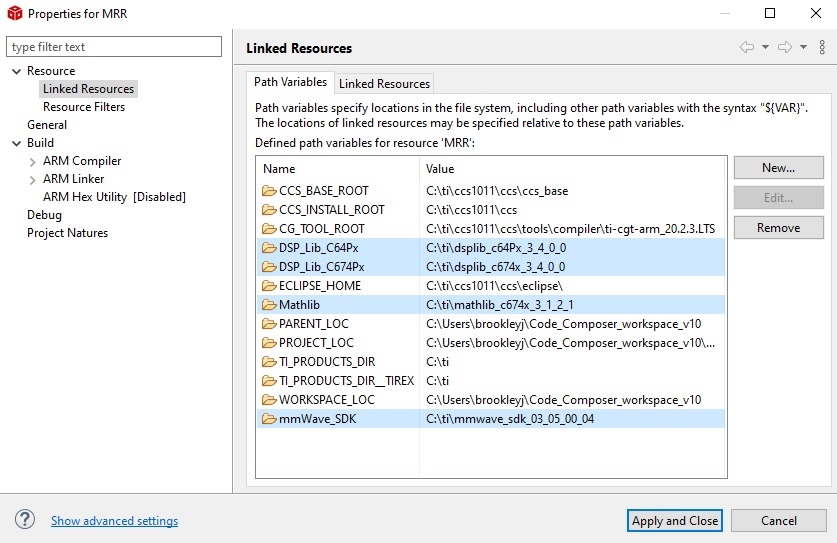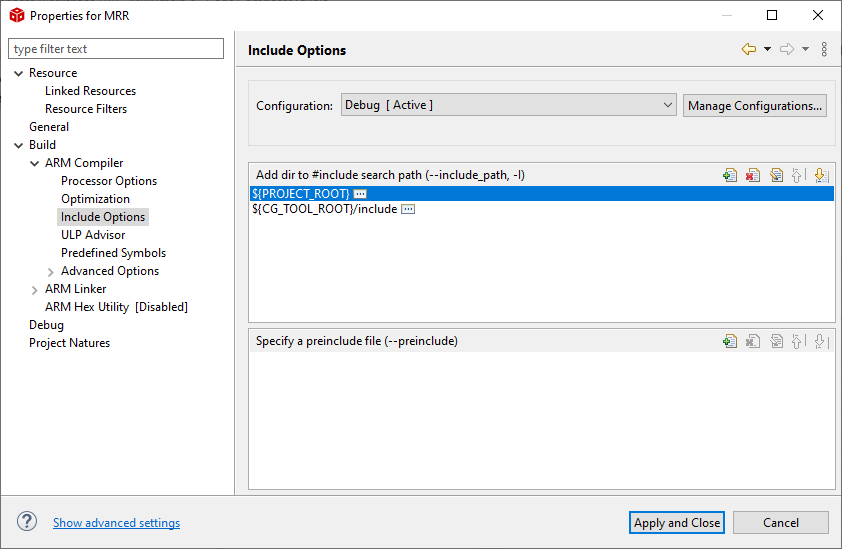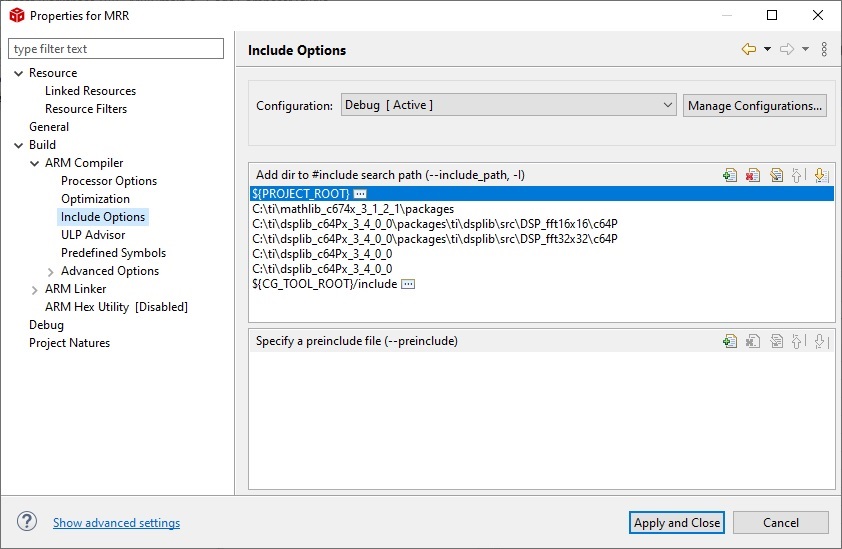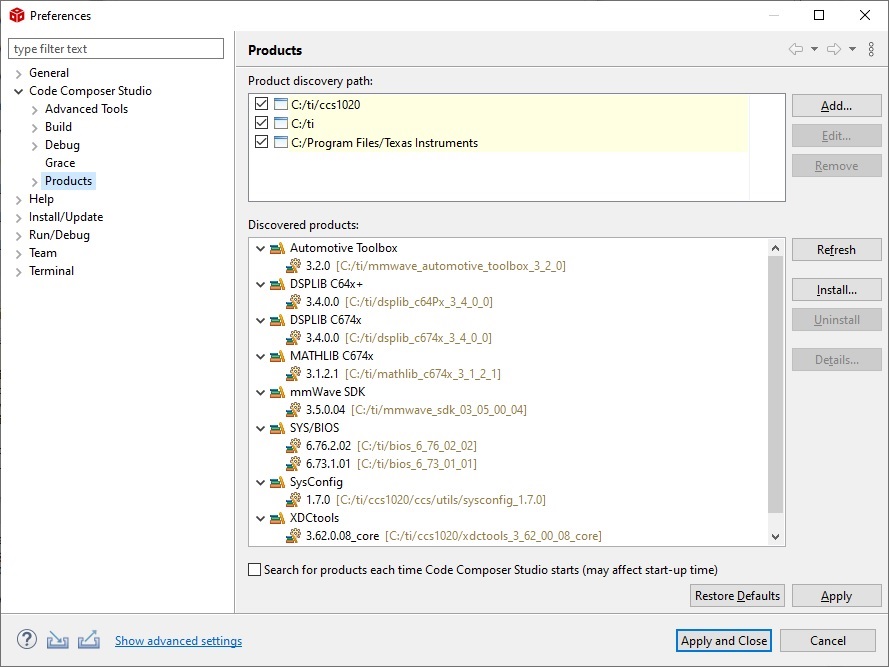Other Parts Discussed in Thread: AWR1843, MATHLIB, UNIFLASH
Hello!
I was trying to import a lab into code composer (as was outlined in the MRR Developer Guide for the AWR1843 MRR Lab in the automotive toolbox). 
It looks like it's looking for specific folders by name (ie "ti/mathlab") but I assume it's running into issues where the folders are less generic (Ie ti/mathlib_c674x_3_1_2_1). Not sure if I need to rename some folders (I doubt this is the answer), add a directory somewhere, etc but I'm kinda stuck and not sure where to look to get past this.
The developer document mentioned if there are errors when building, check the prerequisites installed in the SDK release notes. It appears I have all the necessary files (I have mmWave SDK v3.05, automotive toolbox 3.2.0, and CC V10.1). I updated everything available in Code composer so it should all be up to date. Below is my install directory for reference: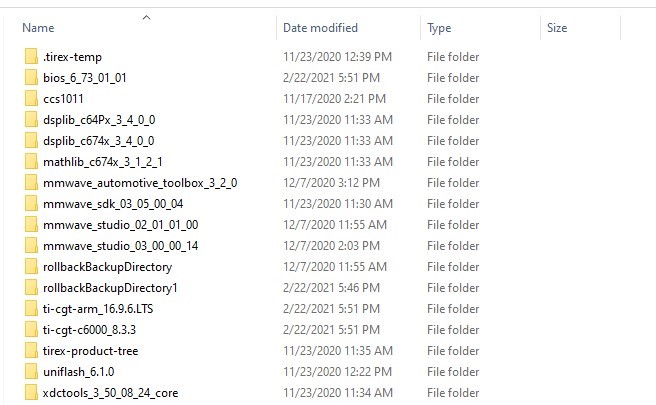
Below are some of the things I tried:
1) Updated all components in CC (and restarted the computer)
2) Reimported the location afterwards
3) Reinstalled the mmWave SDK
4) Searched forums for similar problems/solutions (didn't find any, doesn't mean there aren't any though)
So far, haven't had any luck. It's entirely possible I'm missing something but the document looks like it might potentially be outdated as well (since it imports as two separate projects, mss and dss). Anyway, thought I'd see if anyone had experienced similar problems or know how to resolve it. Any info would be appreciated. Thanks!