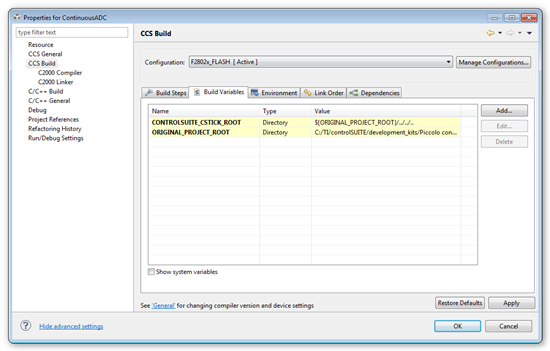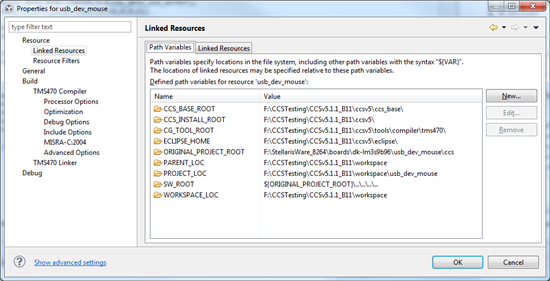Hi
I have built a portable project using CCS5.03. It has a macros.ini file because it was adapted from a TI example.
Am I correct in thinking that macros.ini is deprecated in CCS5?
Another developer uses CCS5.1, and it is installed in a different location to me, so the paths in macros.ini are incorrect for him. I have advised him to modify the macros.ini file and to reimport it.
Is it possible, instead, to modify the environment variables (definied in macros.ini) directly in the CCS5 GUI?
David