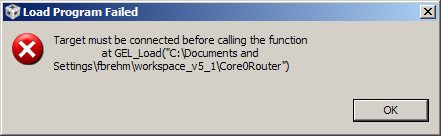Is there some way to get Run->Debug to set everything up for multicore debugging just like it does for single-core systems?
Setting up to debug a single core system is pretty easy once everything is defined for the Debug command. On the other hand, setting up to debug in a multicore system is tedious and error prone because there doesn't seem to be any way (that I have found) to script all of the operations.
The information in http://processors.wiki.ti.com/index.php/Multi-Core_Debug_with_CCS concentrates on the debugging operations after everything is set up, not automating the setup process.
To be a real one-button operation, the command would have to:
- Connect to the chip (or chips).
- Connect to the cores that are not bypassed.
- Reset, run GEL commands, whatever, in order to get the cores and chips in the right state.
- Load the executable files in each core. It would have to be able to load a different executable file in each core. All of the multicore demos use a single executable file for all cores, but that's not always practical.
- Optionally, run each core to the main() function (I think that there's some preference that controls this but I can't find it).
If CCS is already connected to the cores, then the Debug command should:
- See 3 above.
- Load executable files that have changed.
- See 5 above.