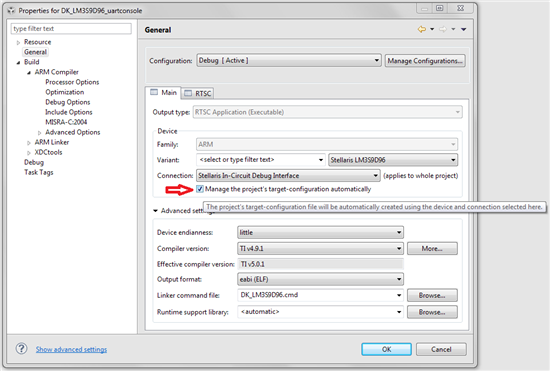Our conditions are: 1) A team with 5-6 developers. 2) One project with several configurations. 3) Different types of emulators (SpectrumDigital, BlackHawk, XDS*, etc).
Problem: We have to solve the conflicts at every commit because of Project's settings.
The CCS manages the settings of debugger & CMD file of linker.