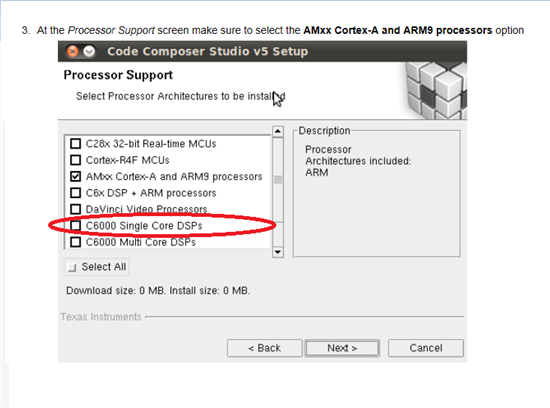Hi there,
I got my LCDK and XDS100v2 yesterday and successfully booted it up. Today I downloaded the offline version of CCS 5.4 (monster zip file) for Windows. When it asked which components I wanted installed I chose OMAP and XDS100 only. I figured OPAP would cover the L138 but apparently it does not. When I fired it up it had examples for OMAP 3 and 4, but not 1 series. I probably should have installed C6000 or maybe C6000 Arm + dsp, but I didn't. So now what do I do? I still have the large install folder. I would like to install examples for both cores of the L138, as well as SYSBIOS tools, EZFlo, and others, (pretty much all things related to OMAP L138 LCDK) but not sure how. Please advise. I really wish there were better instructions for us new folks. I have litterally spent weeks sorting though the thousands of docs and wikis you guys have, and I still can't find a simple set of instructions to get CSS set up for my particular platform. Please help. Thanks in advance.