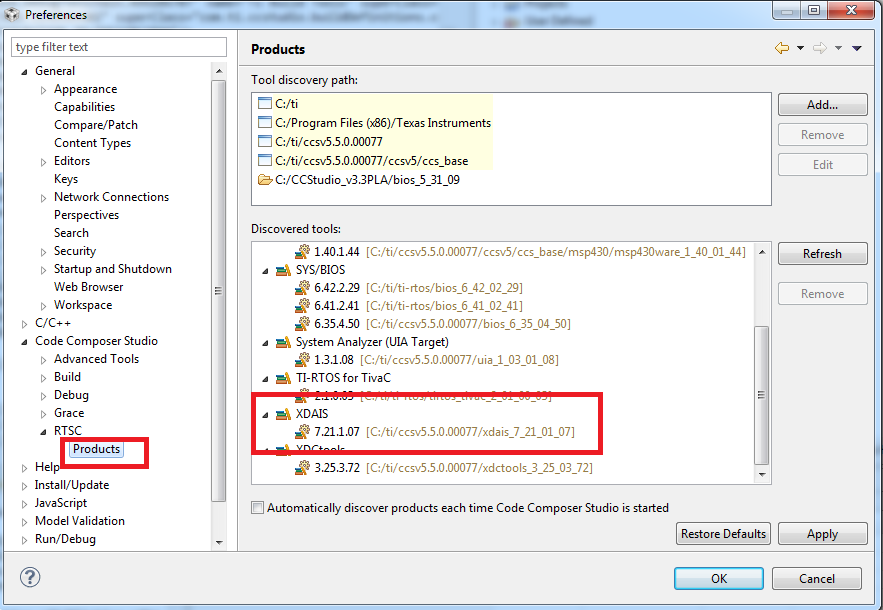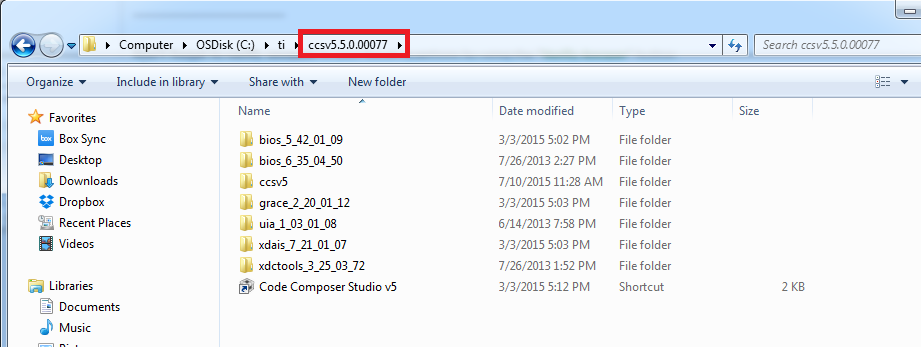Hello dear guys,
first of all, i wanna excuse my bad english. So i hope you guys understand my problem.
I wanna run a Olimex TMS320 XDS100 V3 with the CCS v6.
I got a user's manual here: https://www.olimex.com/Products/DSP/Emulators/TMS320-XDS100-V3/resources/TMS320-XDS100v3_UM.pdf
On the page 8 they say that i have to install the EmuPack with XDS100v3 support. But this option is for CCS v5, but i got the CCS v6. My first question: With CCS v6, is the EmuPack with XDS100v3 necessary? Somewhere i read that CCS v6 has that EmuPack with XDS100v3-feature automatically.
So now i connected the Olimex TMS320 XDS100 V3 with my computer, and startet CCS v6. But when you open a new project, there is no option to use Olimex TMS320 XDS100 V3 as a target. Can someone help me with this? Thanks so much!
Best regards from Germany
Hien