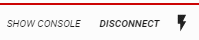Tool/software: Code Composer Studio
I am trying to use GUI Composer 2 (in the cloud) and am trying to select from Target Device parameters when binding a value to a widget - but they do not appear. The list of parameters from the target device is not updated based on the program loaded into the device. How can I update the list of Target Device parameters to make them available for selection? Or, how can this be achieved in Java Script? Is there any documentation available - or a sample for this?
Thanks