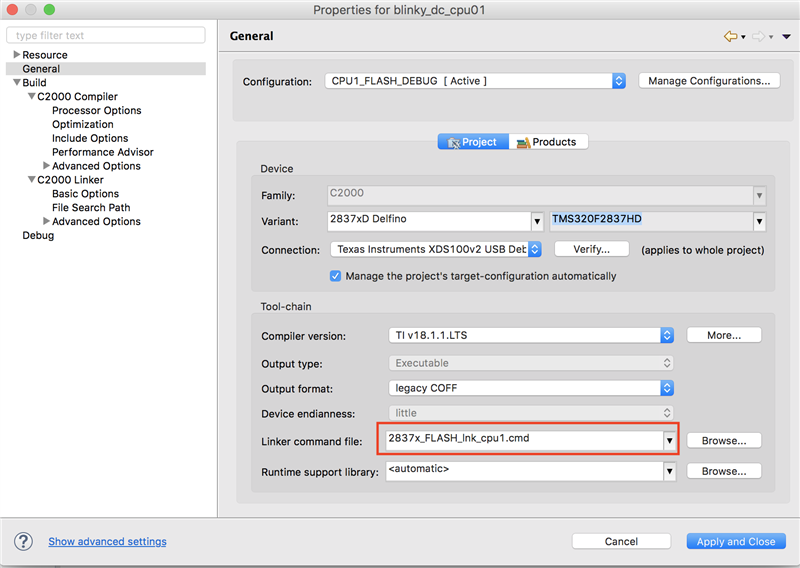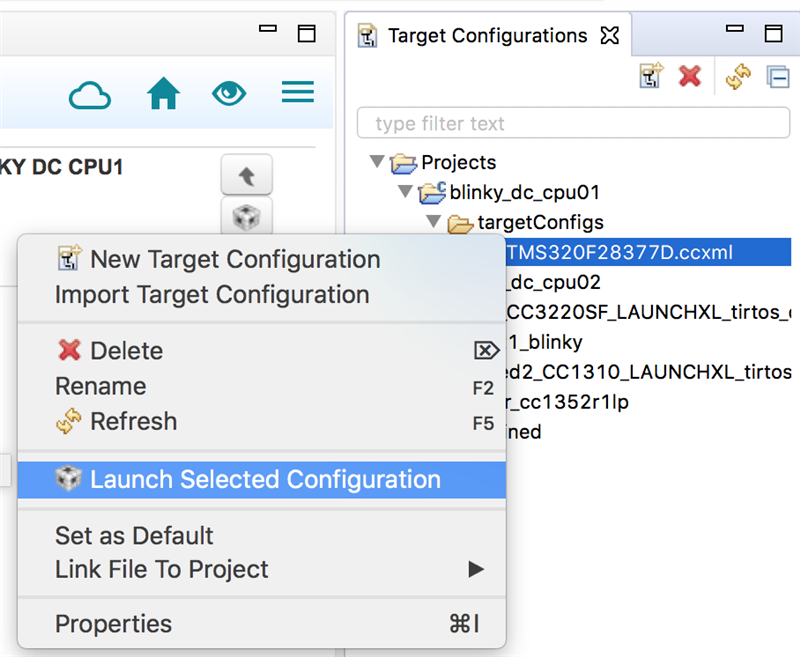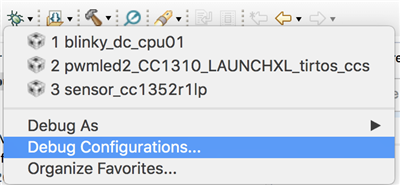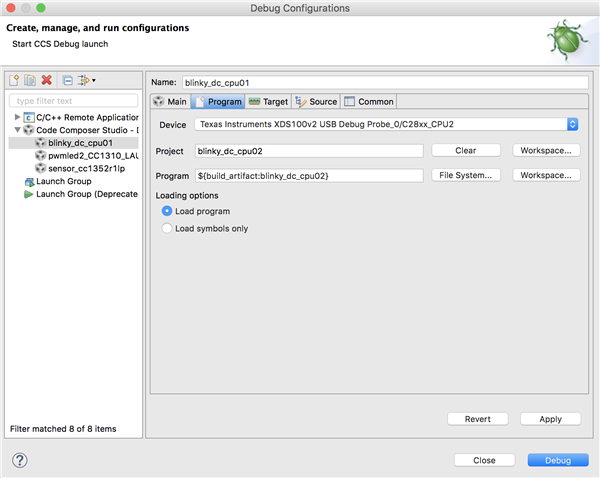Other Parts Discussed in Thread: LAUNCHXL-F28379D, C2000WARE,
Tool/software: Code Composer Studio
Dear friends,
I am having some problems to load a dual-core program on my LAUNCHXL-F28379D via CCS 8.0. I've already searched a lot, but the solutions doesn't appear to be possible on the newest CCS version. To make things easier, I will describe what I am doing:
1) In "Resource Explorer" > "Software" > "C2000Ware - v:1.00.04.00" > "Devices" > "F2837xD" > "F28379D" > "Examples" > "Bitfield" > "Dual", I import the "blinky_dc_cpu01" and the "blinky_dc_cpu02" projects.
2) In "blinky_dc_cpu01" > "Properties" > "General" > "Configuration", I change from "CPU1_RAM_DEBUG" to "CPU1_FLASH_DEBUG" (since I want to load the program on flash, not on RAM)
3) In "blinky_dc_cpu01" > "Properties" > "General" > "Project", I select the TMS320F28379D device, the XDS100v2 debugger and the and put "<none>" in "Link commander file" (since leaving the 2837x_FLASH_lnk_cpu1.cmd will cause a lot of errors). Apply and close.
4) Do the steps 2) and 3) for the "blinky_dc_cpu02" project.
5) Build both projects, so I can have the "blink_dc_cpu01.out" and "blinky_dc_cpu02.out" files.
6) Debug "blinky_dc_cpu01" and select to load it just on CPU 1 (following image). Wait for the program to load, and, when it finishes, now on CCS Debug window, do not "Resume" it.
7) In the Debug window, select CPU 2 (Texas Instruments XDS100v2 USB Debug Probe/C28xx_CPU2) and "Connect Target". Its status goes from "Disconnected" to "Suspended". While it is selected, go in "Run" > "Load" > "Load Program" and select "blinky_dc_cpu02.out". Now, apparently, both cores have their respective programs (following image).
8) Select CPU 1 (Texas Instruments XDS100v2 USB Debug Probe/C28xx_CPU1) and "Resume". Blue LED (GPIO 31) starts to blink, meaning that the CPU 1 is doing what it was supposed to. Select CPU 2 and resume. Red LED (GPIO 34) starts to blink, meaning that the CPU 2 is working, while the Blue LED is still blinking. Both cores are working. Not synchronized, since the "blinking pattern" depends on the time that I press "Resume" on CPU 2... but both are running.
9) Terminate debug session. Both LEDs are still blinking.
10) Press "Reset" button on the Launchpad, to synchronize both CPUs. Now just the Blue LED is blinking. Disconnect the Launchpad from the USB (turning it off), and reconnect. Just the Blue LED is blinking...
So, after almost getting it, just the CPU 1 is alive. The Red LED is always on, meaning the GPIO 34 is always on low-level logic. So, CPU 2 is not working.
Observation: if I right-click on the .ccmxl file, there is no "Launch Selected Configuration" option, as oposed to the Original Question.
I would like to ask: what am I doing wrong? In which one of these 10 steps presented things start to go south? And what can I do to program both cores on flash?
Since now, thank you.
Gabriel