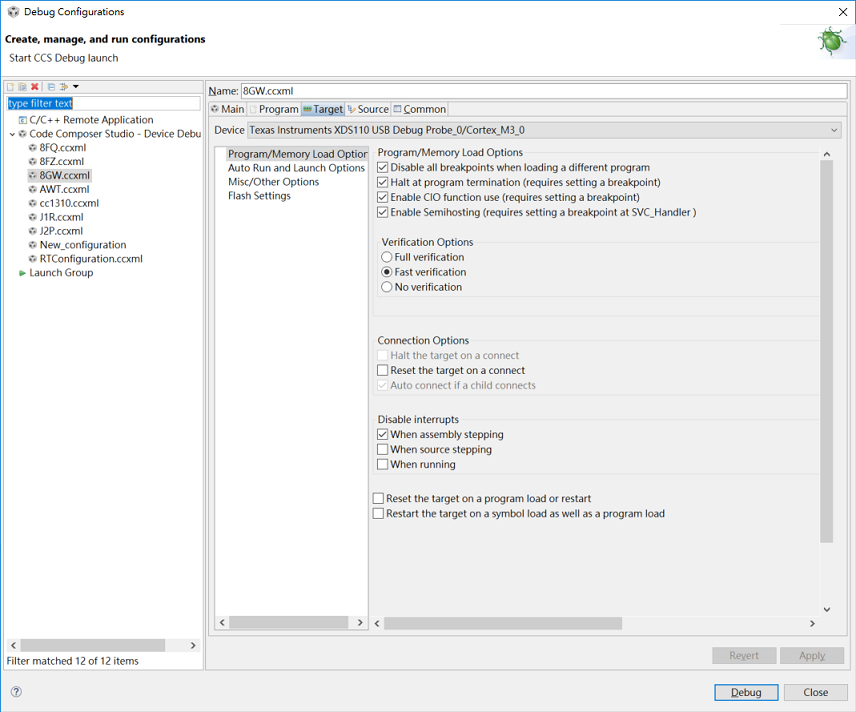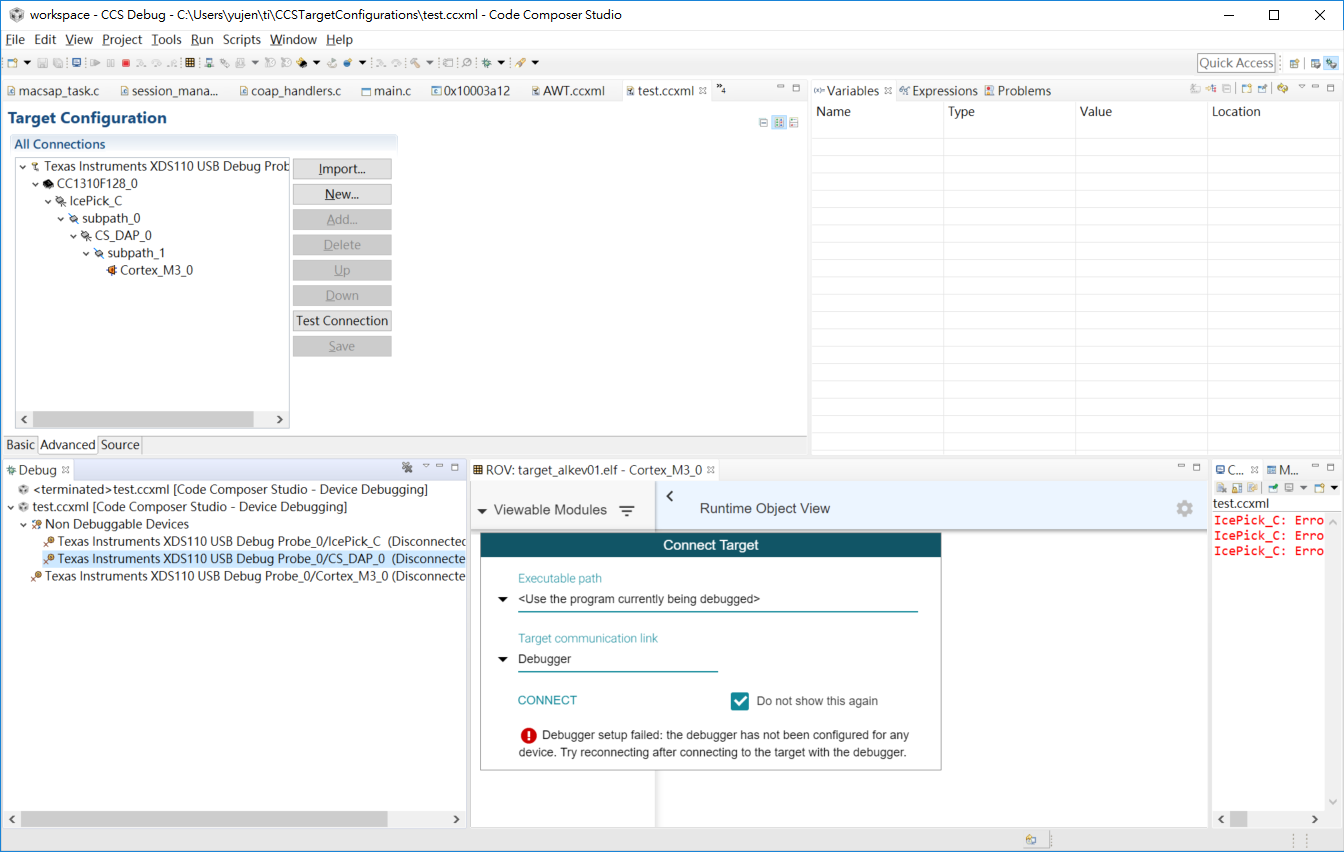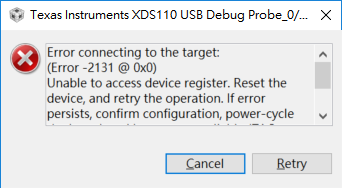Tool/software: Code Composer Studio
Hi,
I am using ccs v7.4 to develop my cc13xx project. Recently I have trouble in debugging a running target without halting it. In fact I've read the related threads in the forum but they don't seem to work in my CCS.
Here are my debug configurations:
Any suggestion is welcome.
Matt