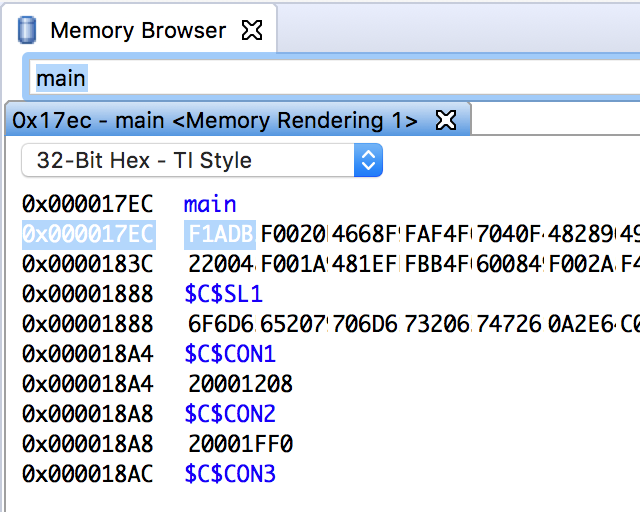Other Parts Discussed in Thread: CCSTUDIO
Tool/software: Code Composer Studio
As described in a related thread by another user, the Memory Browser clips the displayed data:
https://e2e.ti.com/support/development_tools/code_composer_studio/f/81/t/693414?CCS-TM4C129ENCPDT-Memory-Browser-clips-last-digit-of-32-Bit-Hex-and-16-Bit-C-Style
This is still observed for macOS High Sierra (10.13) and macOS Mojave (10.14).
The solution in the other thread was to change font size to 12, but this did not work for me.
I have tried to adjust font type and sizes, and can make the Memory Browser show all data for a very small (almost unreadable) font size.
Below are screenshots that shows the problem.
P.S. I tried to access the bug tracker to locate the issue mentioned in the other thread (CCDSK-3197), but could not find any issue with that ID.
Default font (Monaco), size: 8
Default font (Monaco), size: 10
Default font (Monaco), size: 11
Default font (Monaco), size: 12