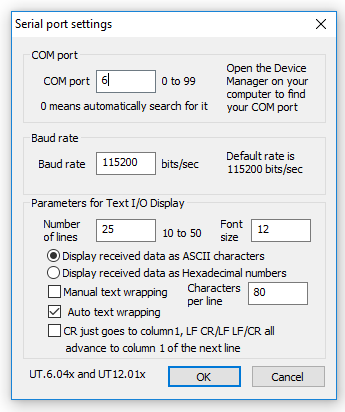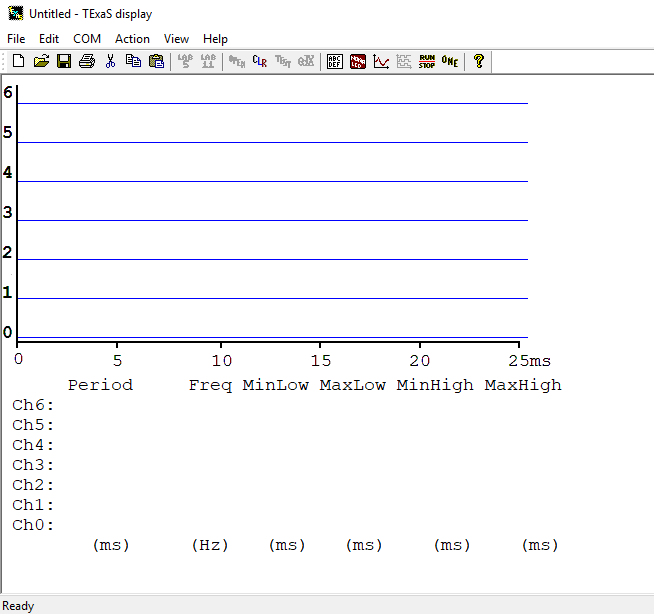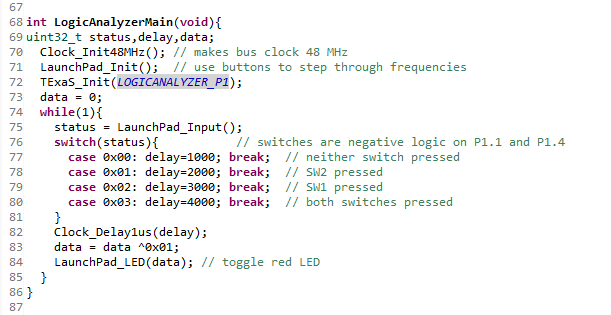Part Number: MSP432P401R
Tool/software: Code Composer Studio
I'm just getting started in the Robotics course and having trouble with seeing the MSP432 Launchpad in TExaSdisplay.
The test programs, like InputOutput, compile and load onto the board just fine. The LEDs and switches function correctly.
But I can't see any readout on TExaSdisplay. Here's what I've done:
Tried 3 different USB cables and several USB ports on my desktop.
Closed all ports and reopened (several times)
Uninstalled/Reinstalled CCS.
I've searched for answers and have seen others with the same issue, but no solutions. Do I have a bad board or am I missing a setting somewhere.
Be patient, this is new tech for me.
Thanks