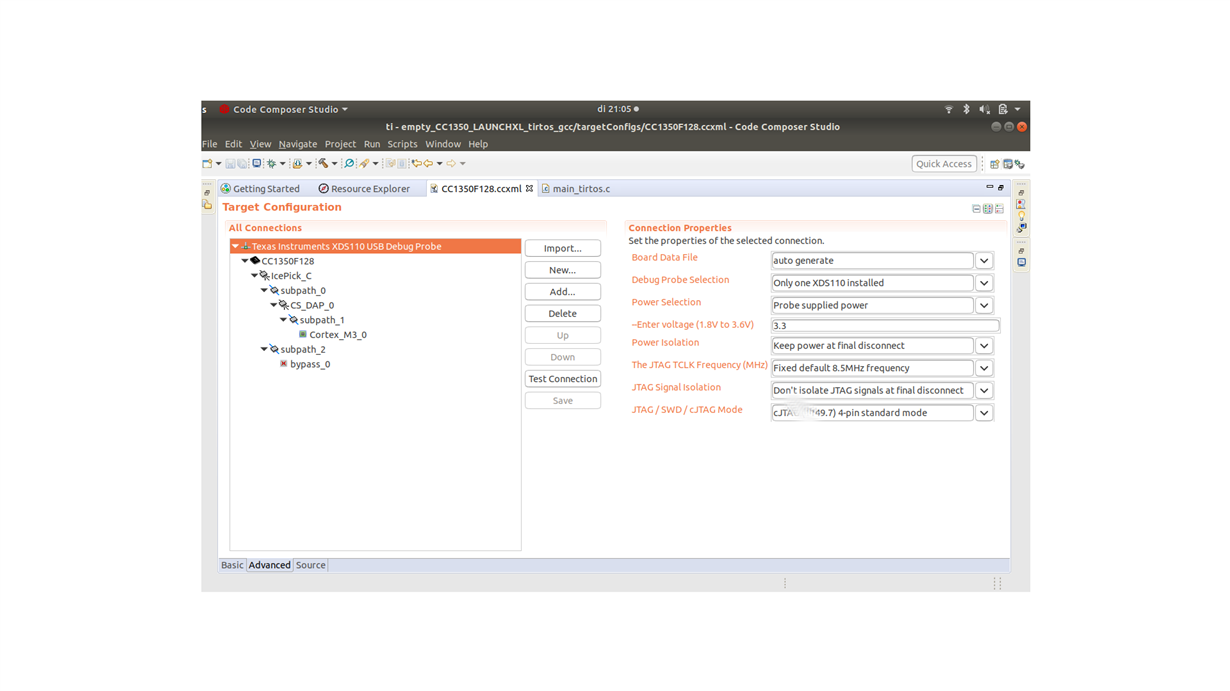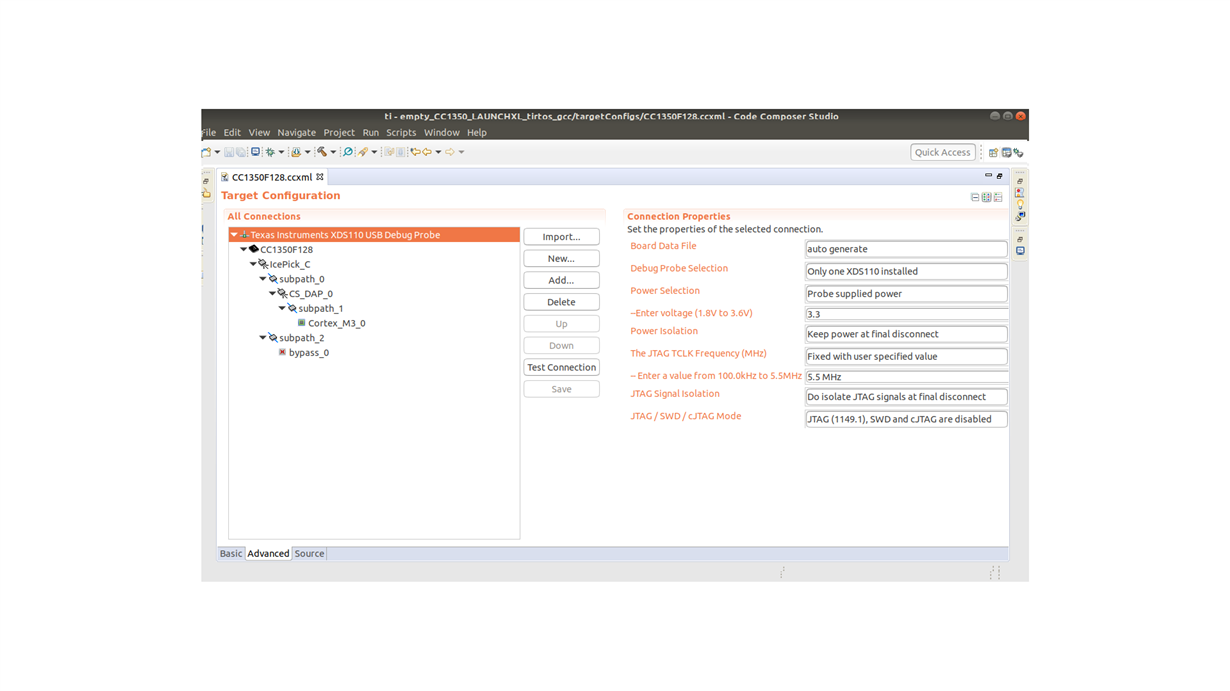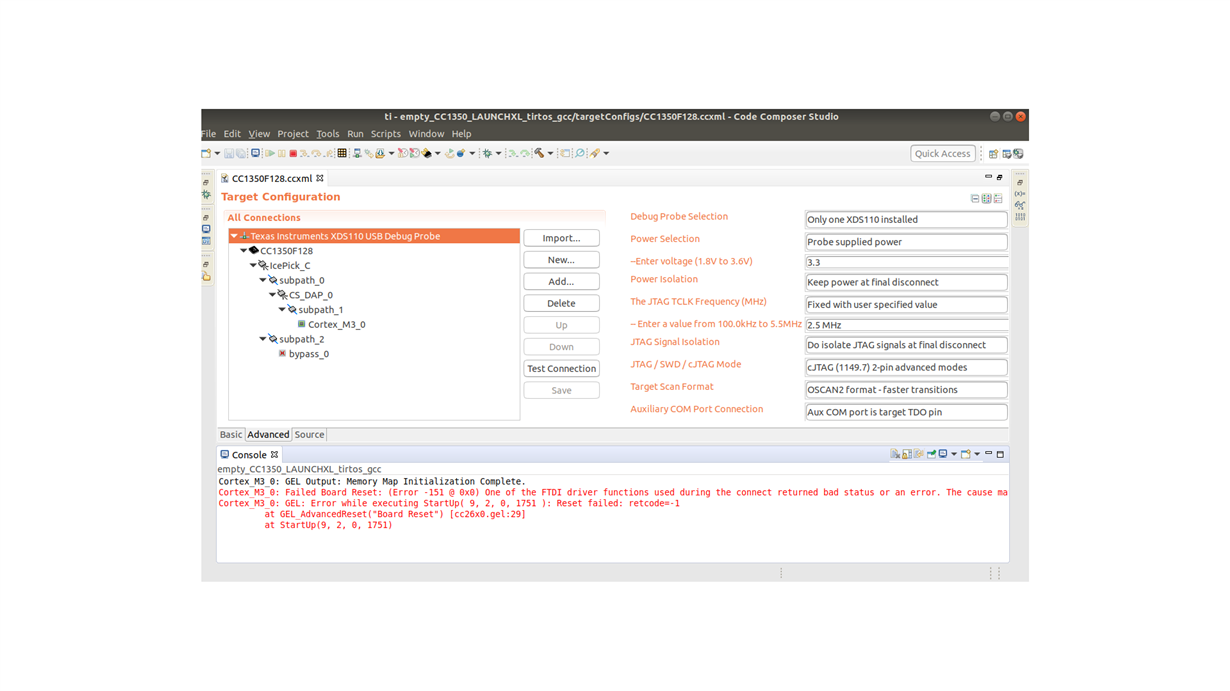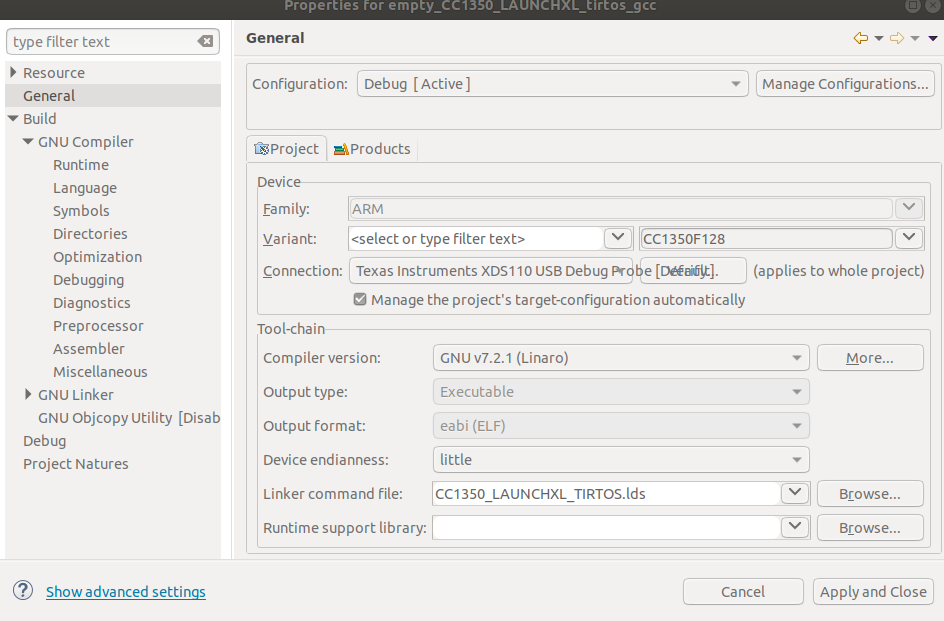Part Number: LAUNCHXL-CC1350-4
Tool/software: Code Composer Studio 9.2.0 on Ubuntu 18.04.3 LTS
Hi,
I am new to this platform and I believe this might be an easy problem.
I can not upload the code from CCS /CC1350 Launchpad / empty code to my LAUNCHXL-CC1350-4. I tried to upload other codes as well but I had no luck. I get the error code below. Is anyone have experienced the same problem before?
Error connecting to the target: (Error -151 @ 0x0) One of the FTDI driver functions used during the connect returned bad status or an error. The cause may be one or more of: no XDS100 is plugged in, invalid XDS100 serial number, blank XDS100 EEPROM, missing FTDI drivers, faulty USB cable. Use the xds100serial command-line utility in the 'common/uscif' folder to verify the XDS100 can be located. (Emulation package 8.3.0.00003)
If I try to use xcd100serial command:
~/ti/ccs920/ccs/ccs_base/common/uscif$ ./xds100serial Scanning for XDS100 emulators... No XDS100 emulators were found on the system.