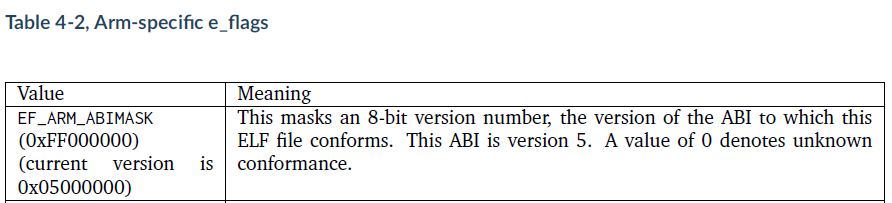Other Parts Discussed in Thread: CC1310,
Tool/software: Code Composer Studio
My application is that I want to program a CC1310 part via its serial system boot loader from a tm4c1290 processor. Both firmware projects are developed under ccs9.
Currently the CC1310 firmware is compiled and has produced a .out file. I have used arm-none-eabi-objcopy.exe to create a flat binary file (.bin) with undefined memory filed in with 0xFF's. using the command
arm-none-eabi-objcopy.exe -Obinary --gap-fill 0xff cc131x-davistalk-receiver.out Davistalk_Rx.bin
Using the method described in the linked article below I have "converted" this binary file into an ELF file, with automatically generated linker symbols for the beginning and end of the binary resource but when I try to include the generated .out file into my TIVA-C project, I get the error message
fatal error #10178: attempt to link an object file that is not built for Advanced RISC Machines ARM
("C:/MyFirmware/workspace_v9/Angelia-Baremetal/DavisTalkSupport/Davistalk_Rx_0_5_5_38_RGZ.out" = no machine)
The article I got this from was targeted for a "TI C6x" device and suggested using the parameter "--alt-machine-code=140" to set the machine type, but since I am doing this on an ARM part, I don't know if this is the correct machine code to use. Can someone tell me what machine code to use for ARM processors in order for the linker to accept the binary blob?
While in this case the binary data happens to be a firmware image for a different processor, the inclusion of raw binary data into the program flash could have other uses, such as embedded graphic files (.jpg etc).
Please also let me know if this issue has been addressed in ccs10. If so I will upgrade to it.
Note, I have successfully included, or at least appended, binary data to an image file using the gcc compiler and linker outside of Code Composer Studio. It is the css linker I am having trouble with.
Related issue: