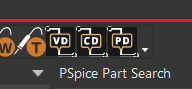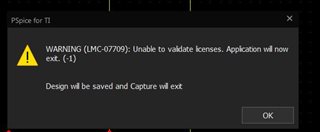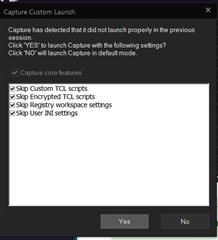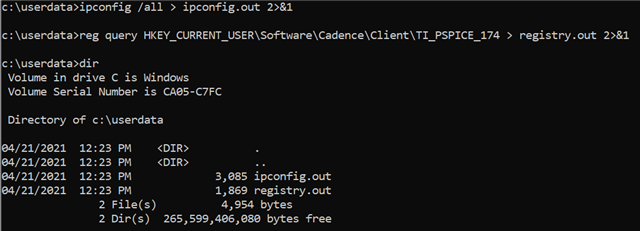I've just started working through the "Mixed-Signal" course materials mentioned in the title.
It didn't take too long to run into a snag. On page 6, Step 4, the student is instructed to "Choose empty_all_Libs.opj from the pull-down menu and click OK". It would seem that this instruction relates to the window pictured immediately above Step 4, which shows "AnalogGNDSymbol.opj" in the drop-down line.
As a newbie, I am already having to wonder:
- "Why wasn't a screen shot chosen here to show the desired empty_all_libs.opj in the drop-down menu line, since that is where we want to go? And, even more confusing,
- The so-called 'existing project', "empty_all_libs.opj" , doesn't exist. Or, if it does exist, the established Paths / environment variables don't point to the directory where this drop-down menu might find that *.opj file. I did a search of the folder where the Training Course resources are located, and it is not there. I would think that if this is a 'standard' existing project (not specific to this Training Course, the system would find it readily).
Here is what I see in my drop-down menu:

With this in mind, it is hardly worth proceeding with the remainder of the first exercise, as subsequent instructions rely on the previously established steps. And I am sure that the second exercise is going to build on the happy results of the first (and so forth).
For the sake of being adventurous, I did create a New Project based on the illustrated 'existing project', which is AnalogGNDSymbol.opj As expected, it does create a new project. But how it might differ from the one that might've resulted from empty_all_libs.opj remains a mystery. Perhaps it is important for the student's purposes. Perhaps it is not.