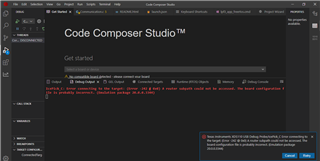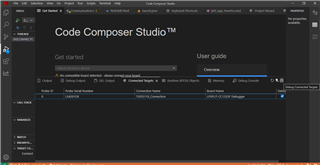Other Parts Discussed in Thread: CC2340R5, UNIFLASH
Tool/software:
Hello Geeks ,I have basic question regarding CC2340R5(4x4)
How to debug basic ble on chip OAD project using
ccs Details
Version: 20.0.2.5__1.6.2
Default VS Code API: 1.92.2
I am trying to debug but after flashing it I am not able to find option to connect target as shown in
https://dev.ti.com/tirex/explore/node?node=A__AbMoFvWD.bZAg65tD.7NsQ__SIMPLELINK-ACADEMY-CC23XX__gsUPh5j__LATEST @ Debug an OAD Project
Here I am attaching my system screenshot
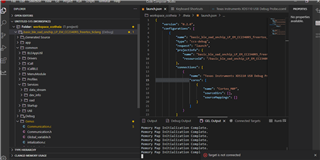
Please share steps to debug such application using this version CCS20