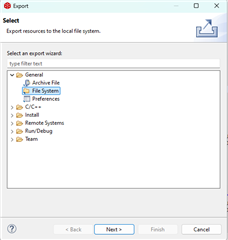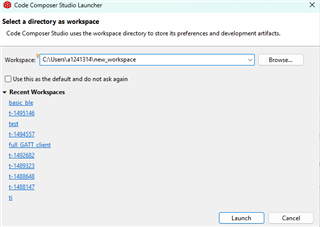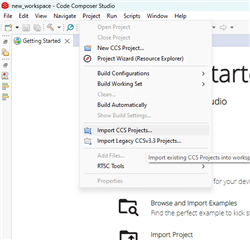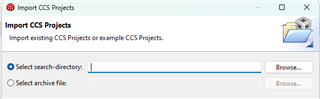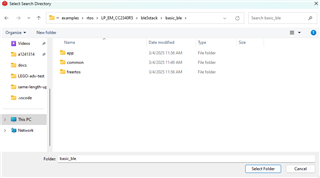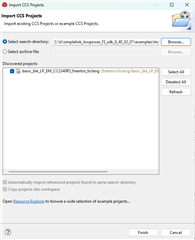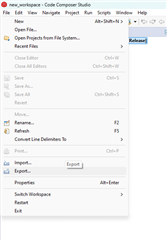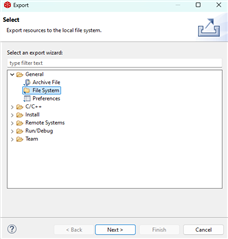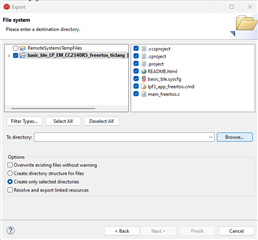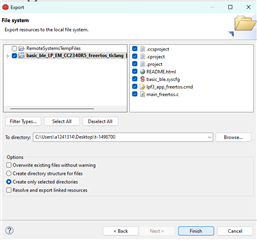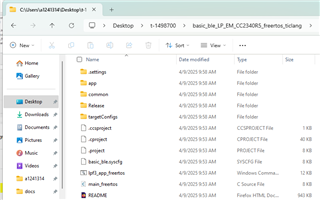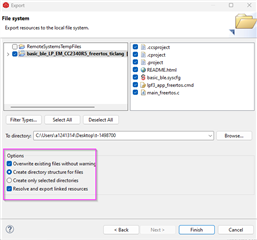Other Parts Discussed in Thread: SYSCONFIG
Tool/software:
Hi,
we are using CC2340R5 in our project.
we want to start with a simple link project and then add functionality on top of it.
when we create a simple link project ex: "basic_ble_LP_EM_CC2340R5_freertos_ticlang" .
and then open the workspace, we could only see the files related to the example project and not entire source code (including the files from SDK into workspace).
ex: we couldn't see the uart driver files.
we see following concerns:
1. we do not have the complete source code for project.
2. we rely on SDK installation into PC, and can not create a separate stand alone build env.
we earlier were working with NXP's Kw36, where when selecting any example, complete source code relevant to the example gets copied into the workspace.
this allow us to build it separately and see the complete project source code.
Please guide us as we are new to Simple Link envioronment.
Br,
Kuldeep