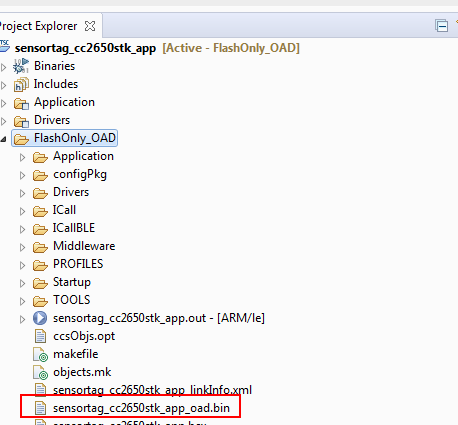Other Parts Discussed in Thread: CC2650, BLE-STACK
i am not able to generate the superhex file that is the merge image of all three images which are bim.hex app.hex and stack.hex.m using ble stack 2.2.2 and ccs 7.4.
suggest methe postbuild process.
one more issue is after getting the .bin file in my android phone .how do i import it to the sensortag android app to send it over the air.