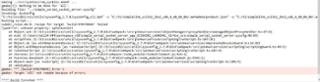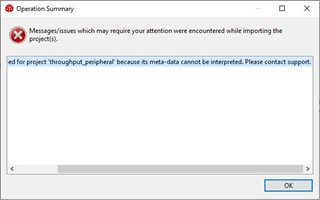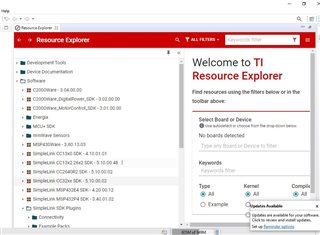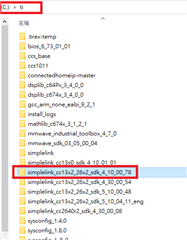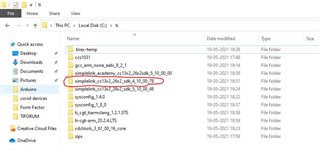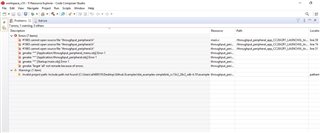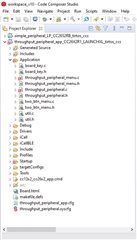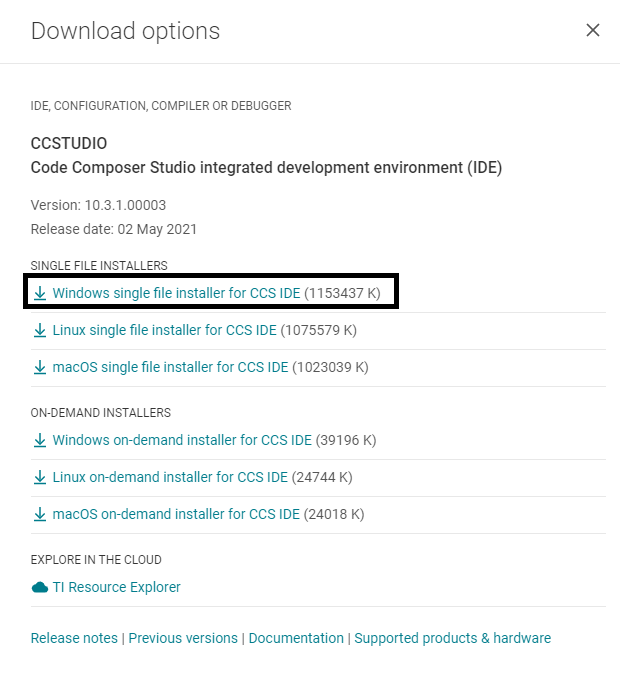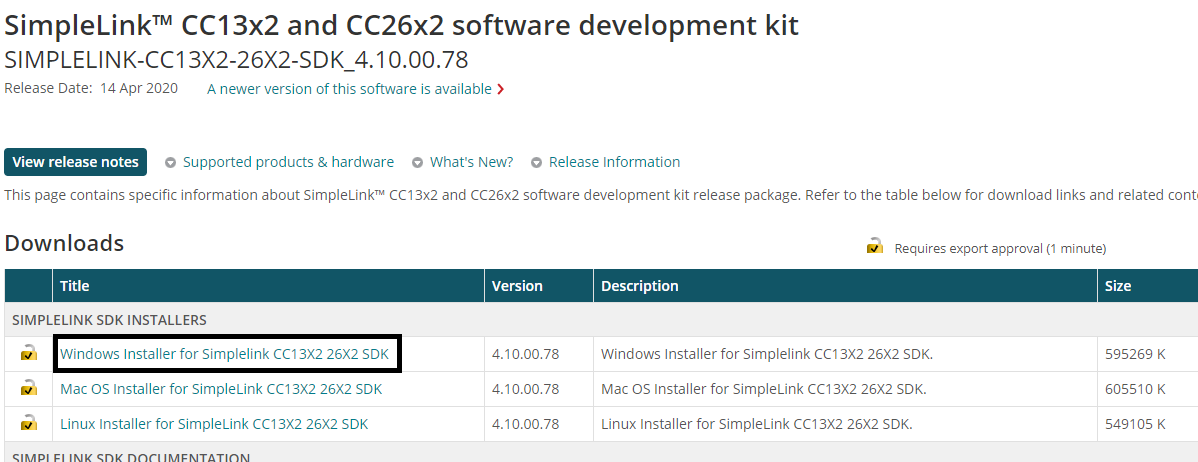Hi Team,
Asking your expertise on our customer's query. Posting on their behalf:
I am following BLE custom profile creation tutorial from the simple link academy tutorial. I am able to update the initial value of myVar on button press. However now my goal is to increase the data length transmitted through BLE on button press. That means I want to transfer the whole content of the text file stored in sd card attached to the TI CC2652 LP on button press till the end of file marker is reached.
So this can be achieved by two steps as I believe:
My first goal is to transmit an ADC value read from a GPIO pin on the launchpad on button press. Secondly, I will transmit a string of length 35 float number after a button is pressed on the launchpad. Third, I will transfer the whole file reading it character by character.
Would this work? Please let me know if you have some better solution in mind.
Thanks in advance!
Kind Regards,
Jejomar
-
Ask a related question
What is a related question?A related question is a question created from another question. When the related question is created, it will be automatically linked to the original question.