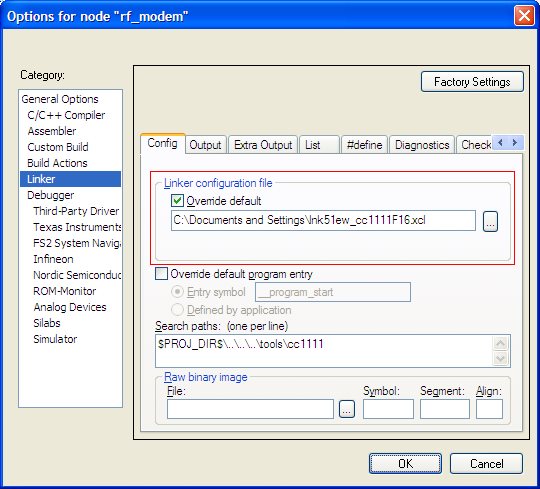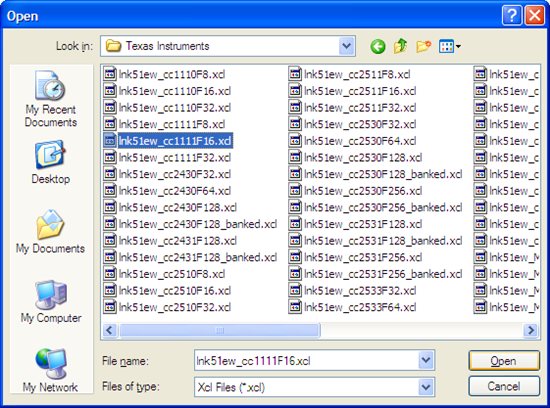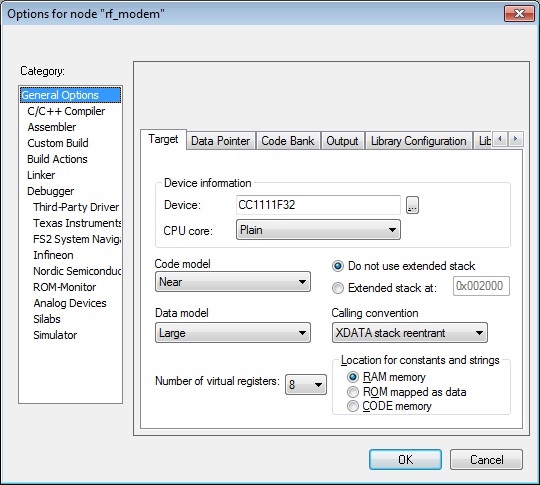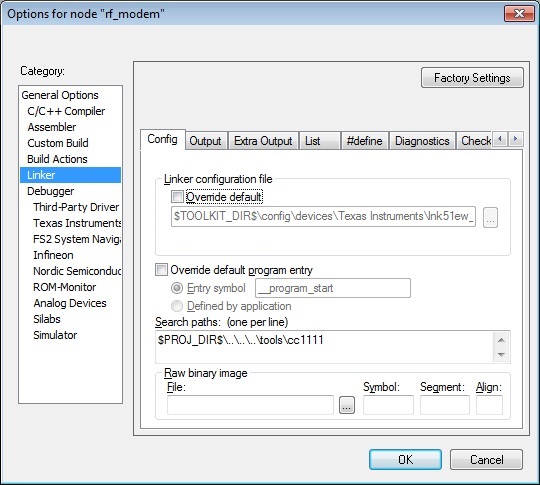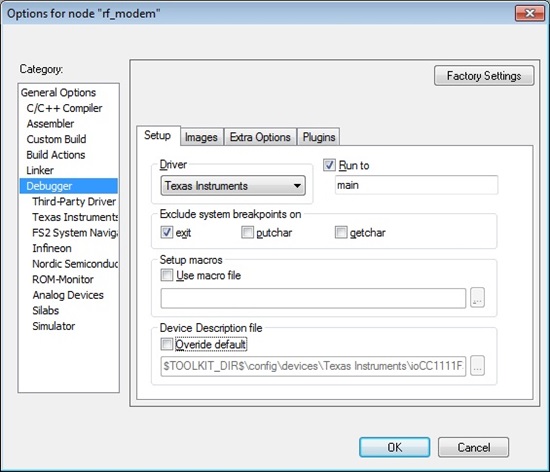Team,
I am about to post a question and an answer regarding an error message that I have worked on before and stumbled across again recently and I want to share this information outside of my 'sent box'.
When building/compiling the rf_modem -rfusb_cc1111 code example from CC USB Firmware Library and Examples (Rev. C): http://www.ti.com/litv/zip/swrc088c, if you receive the following error:

The problem is simple, the linker cannot find the linker command file and to save you some time on where this setting in IAR is located and where it is located on your hard drive most likely, I will walk you through this in my next post.