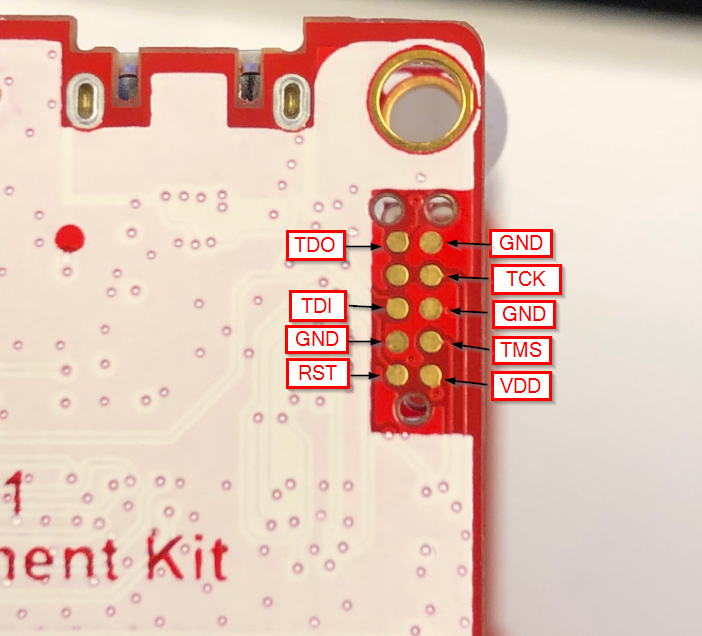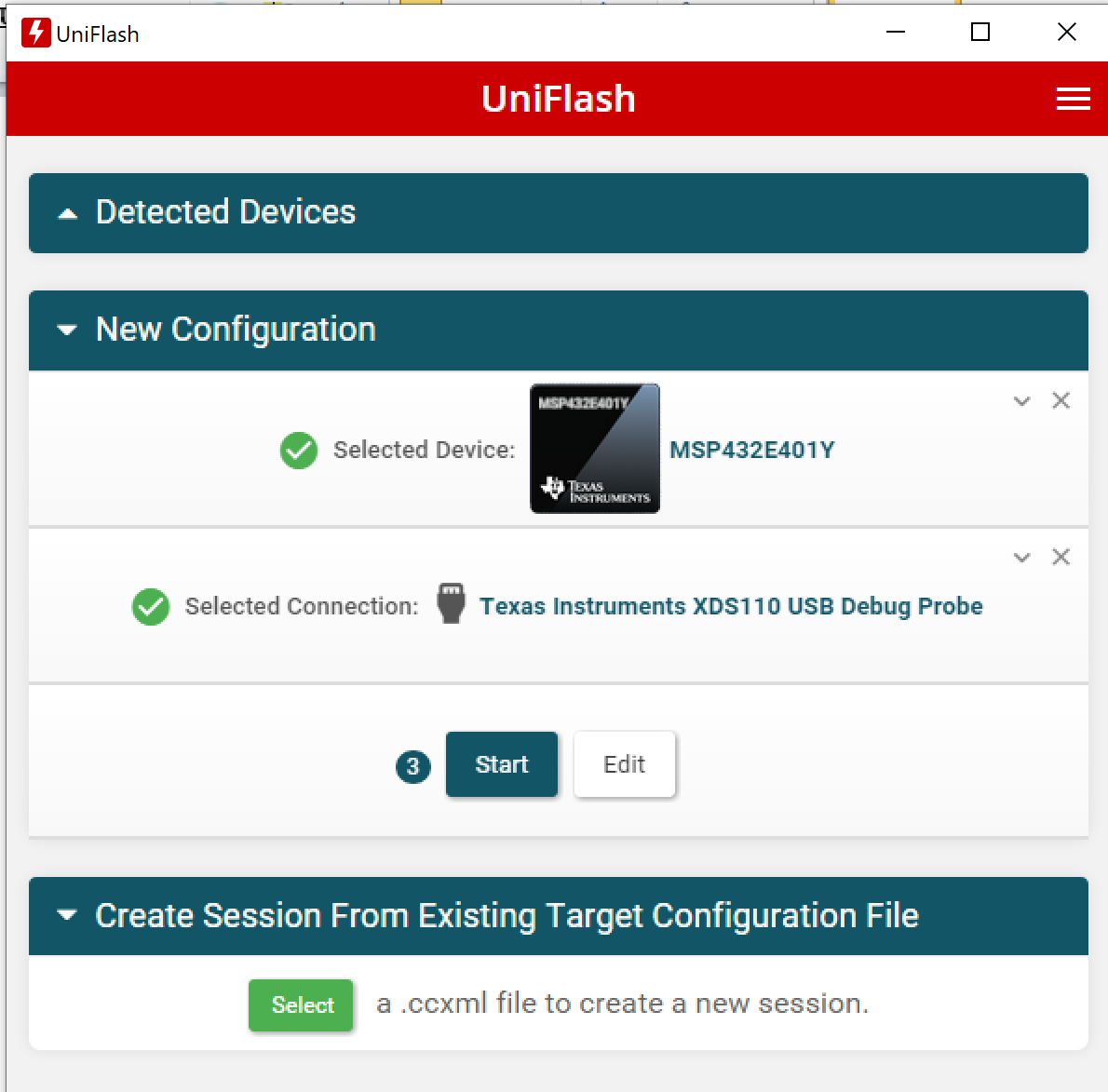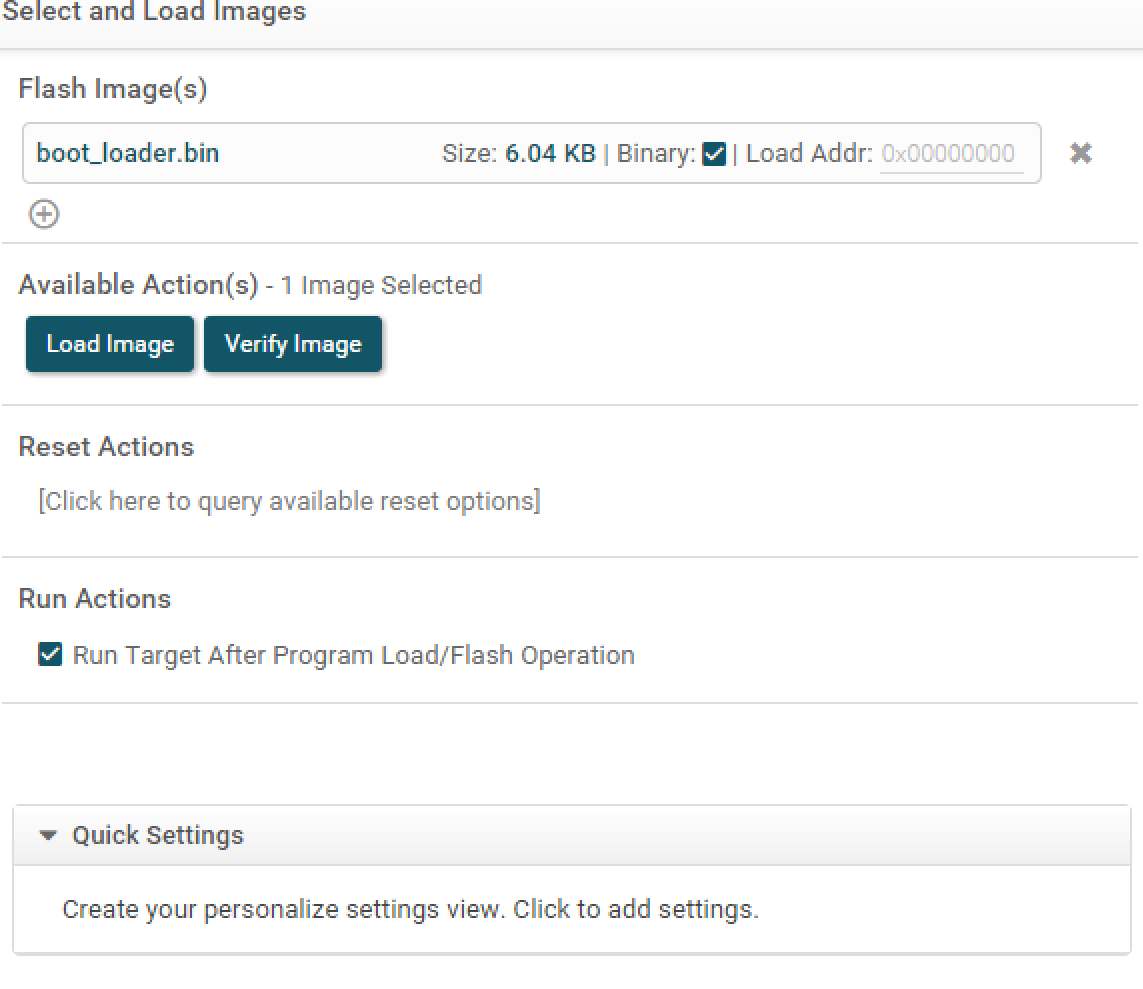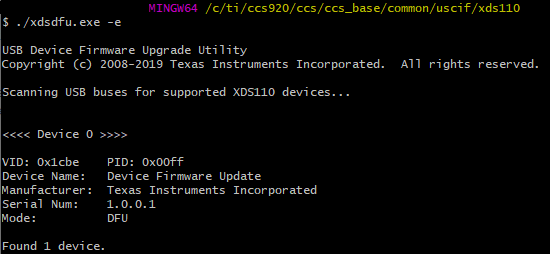Other Parts Discussed in Thread: CC1352P, TM4C1294NCPDT, , MSP432E401Y, UNIFLASH
Please note that I am not a developer or hardware engineer, I am using this board to improve my zigbee network using zigbee2mqtt. Apologies in advance for my newbie questions.
I attempted to flash the CC1352P-2 board on my MacBook via a Windows 10 VM using the FLASH-PROGRAMMER-2 utility. It initially connected ok and prompted me to update the debugger firmware. I selected Yes and then it appeared to disconnect and reconnect, during which time the usual VMware prompt to choose which machine to connect the USB device to appeared. I chose Windows, but by then the firmware update process failed, along with a message saying don't disconnect the board during an upgrade... Yep, I know....
Before it failed the LED lit up on the board when plugging in the USB cable, but now I have no light.
Does anyone know if it's possible to recover from this please? Do I need to connect via serial?
TIA