Tool/software:
Hi team,
This is post on customer's behalf. can you help?
I went in from the get started interface, I chose the example of 2652, and I chose zc_sampleapp, and I added it. But the files are all linked, the workspace is all empty folders, and how do I copy the files in the past?
The ccs guide did not find the relevant content, 6.1 was about adding files and file links, but there was no problem with me
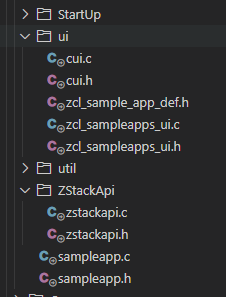
Regards,

