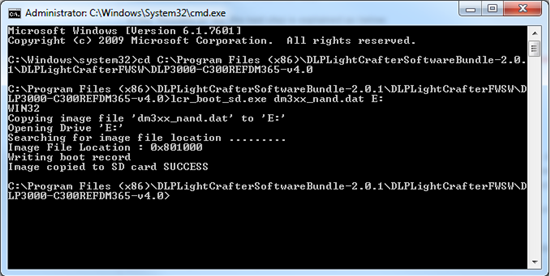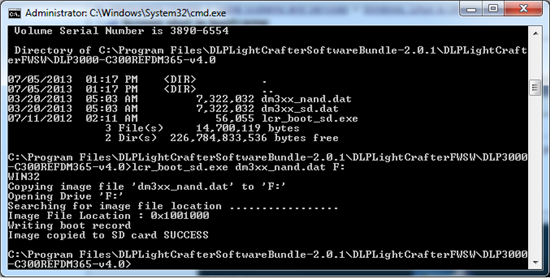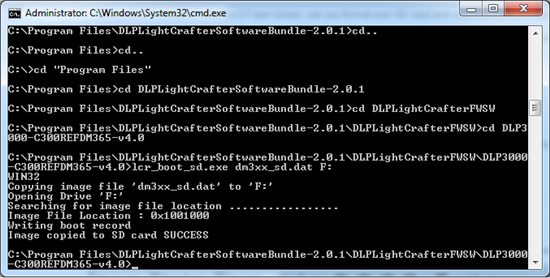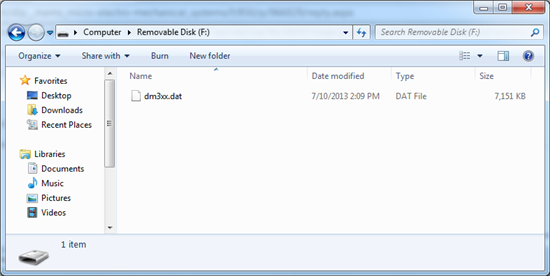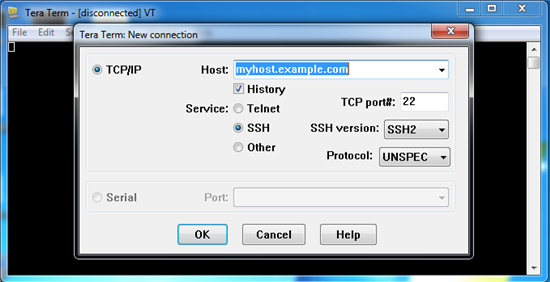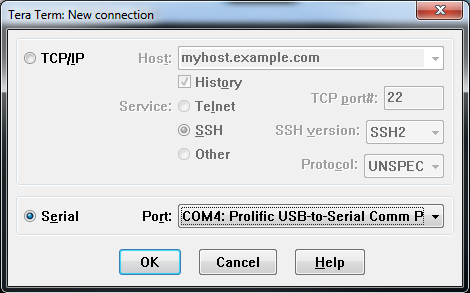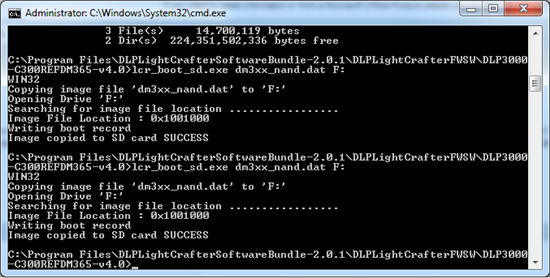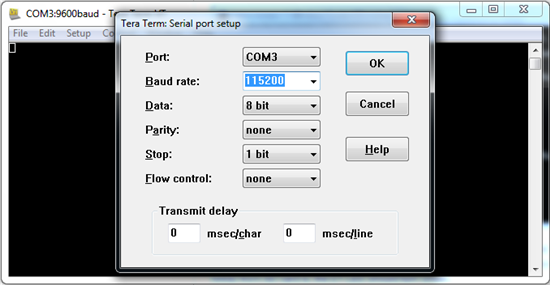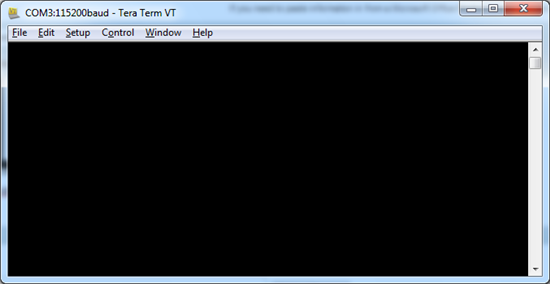MSP430 and FPGA Firmware Upgrade:
Connect the LightCrafter to the PC via USB cable. After establishing the connection through GUI, open the ‘Solution/ Upgrade’ tab and select the SW package from the drop down menu to be FPGA Firmware/ MSP430 Software. Browse the location of the downloaded software and click ‘Install’. And, wait until “Command SUCCESS” appears on the bottom left of the GUI screen.
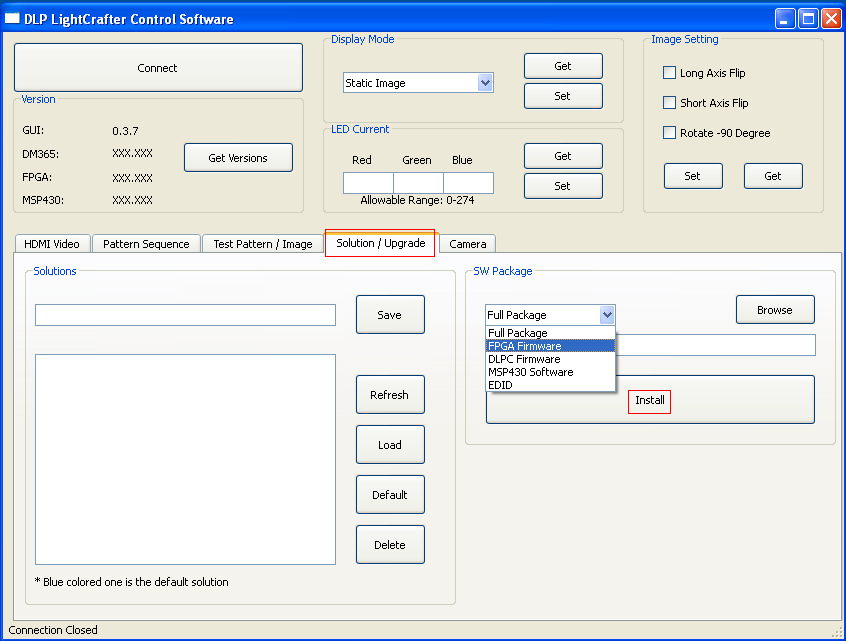
DM365 Software Upgrade:
Download the DM365 Software.
To copy the image, unzip with 7-zip. Free download of the 7-zip software is available here.
Select the file in the compressed folder, right click, and select extract under 7-zip menu. It will unzip to a 4GB file.
An SD card with 4GB size or greater can be used (Transcend 4GB class 10 micro SD card has been tested).
For loading the image to the SD card, Image writer utility is required.
For windows,
Download Win32DiskImager from: link
Insert the SD card and start Win32DiskImager
Select the image file and choose the letter drive for the SD card
Click on write.
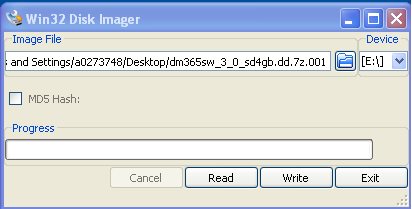
For Linux,
Use DD command:
Insert the sd card in your linux machine. Find out which device /dev/sda or /dev/sdb is detected by the OS. In our test case, it is typically detected as /dev/sdb
On the command prompt execute “dd if=/path/to/dm365sw_3_0sd4gb.dd of=/dev/sdb"
The card will be partitioned into two: a 44MB FAT32 formatted and a Linux partition of 40MB. The FAT32 partition contains the boot source for the DM365 boot loader. The Linux Partition includes the linux kernel and file system.
Now, keep the switch shown in figure below pointed to the micro SD card and keep the micro SD card in. Power cycle the LightCrafter.
LightCrafter will boot and run from the card (a little slower than NAND). If you need to use the earlier version, just move the DIP switch away from the SD Card and it will boot from NAND on the next power-up. To switch back to booting from SD card, move the DIP switch to point to the SD card. However, solutions stored are not compatible with both versions.
After a projected pattern with Red, Green and Blue vertical bars is seen on the screen, run the GUI and the updated version numbers will be visible on the GUI.