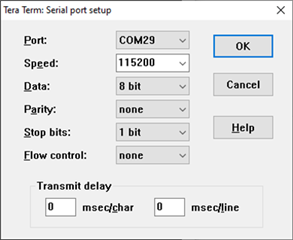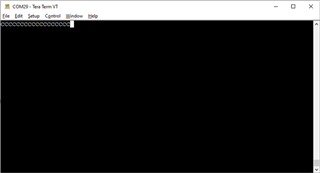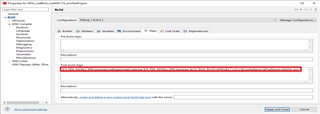I have an AM335x board with McSPI flash memory. How do I flash my bootloader and application into the McSPI memory using the Uniflash tool?
-
Ask a related question
What is a related question?A related question is a question created from another question. When the related question is created, it will be automatically linked to the original question.