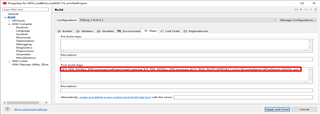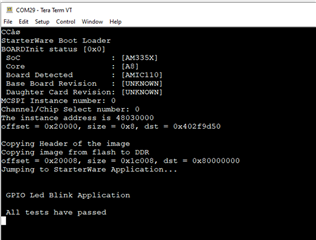I have an AM335x board with McSPI flash memory. How do I flash my bootloader and application into the McSPI memory using the flashing tool provided in the PDK?
Because of the holidays, TI E2E™ design support forum responses will be delayed from Dec. 25 through Jan. 2. Thank you for your patience.
-
Ask a related question
What is a related question?A related question is a question created from another question. When the related question is created, it will be automatically linked to the original question.