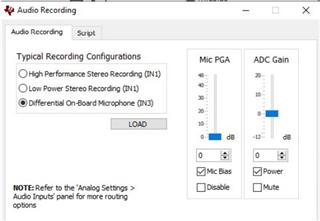Tool/software:
Hi. At the moment, I am trying a simple onboard microphone to digital output configuration for this evaluation module (TLV320AIC3254EVM-K). I have been following a very helpful resource from another post on this forum.
However, I keep running into an issue. In the AIC3254EVM-U CS software, the recording configuration I need is not showing up. I need to use IN3 but I only get the option of High Performance Stereo Recording (IN1) and Low Power Stereo Recording (IN1). This is shown in a photo below.
From the user manual, I have all of the default jumpers installed. Of particular relevance, I have the following jumper configuration: W1: 2-3, W2/W3/W5/W6/W7: installed, W8: 2-3, W-4 removed.
I have tried it on Firmware: USB-AudioEVM Version 3.04 as well as on USB-miniEVM Version 2.03. In both cases, IN3 is not an available option:

In Analog Settings > Audio Inputs, my settings look like this:
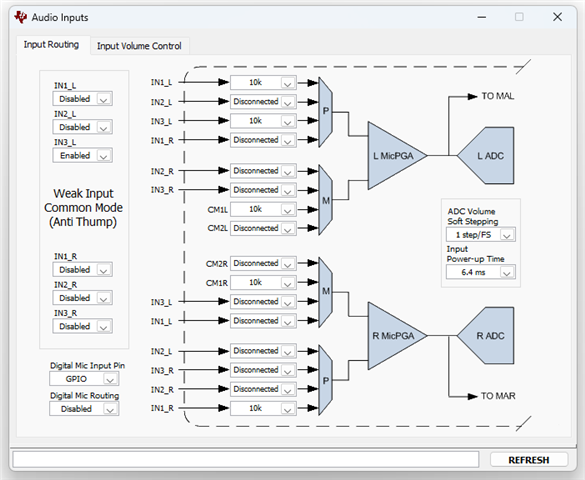
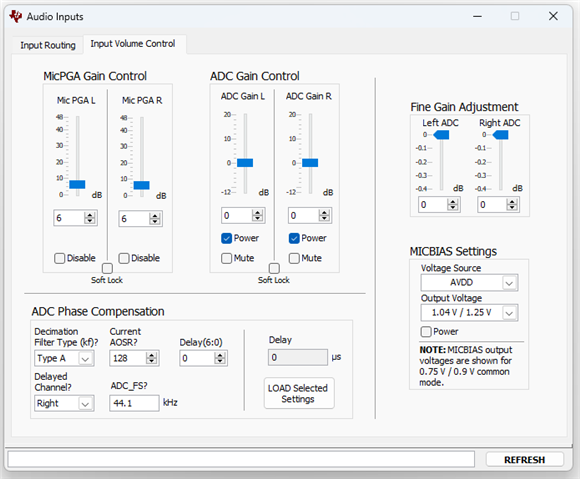
Any help would be greatly appreciated. Thank you.