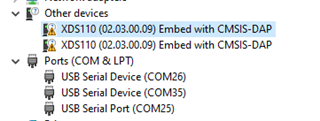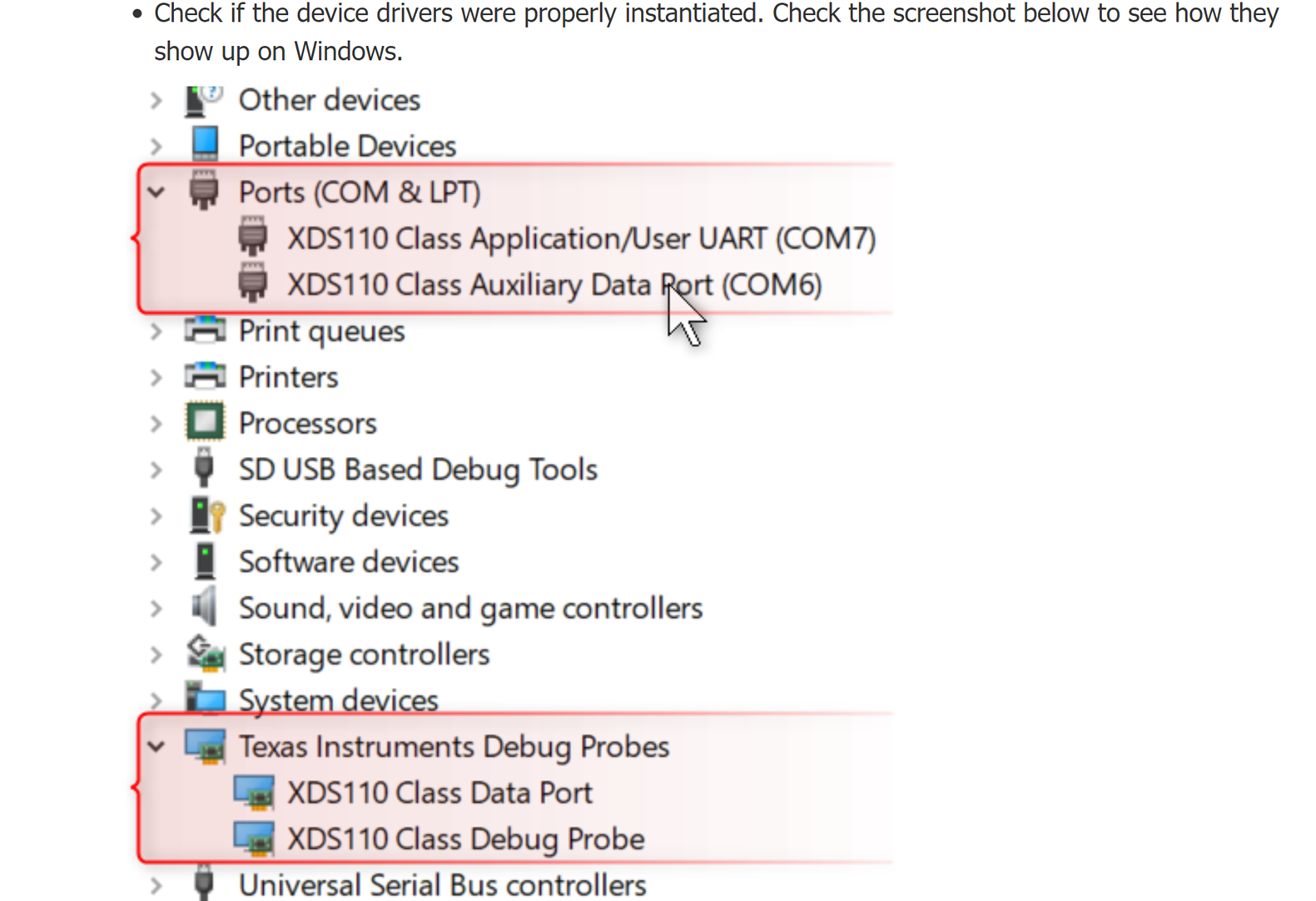Other Parts Discussed in Thread: MSP-EXP432E401Y, , UNIFLASH, MSP432E401Y
Hello,
I am having the same problem discussed in this thread: https://e2e.ti.com/support/data-converters-group/data-converters/f/data-converters-forum/1095935/bp-ads7128-failed-to-communicate-using-the-gui/4070622?tisearch=e2e-sitesearch&keymatch=ads7128#4070622
I have an identical setup of parts: BP-ADS7128 module with MSP-EXP432E401Y launchpad board, connected to computer with USB cable via the "Debug port". I have moved JP6 to the indicated position in JP1 (5V-OTG) as mentioned in the initial setup.
The BP-ADS7128 is installed in the correct location on the launch pad board.
Reading the other thread, I understand there was some development ongoing to resolve this issue on your side. Has there been an update or resolution to this problem?
Regards,
Evan Moore