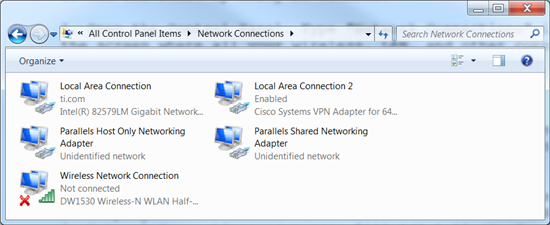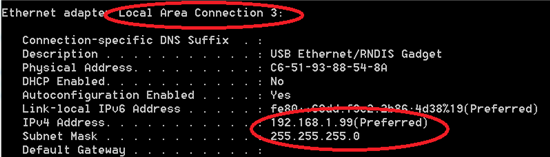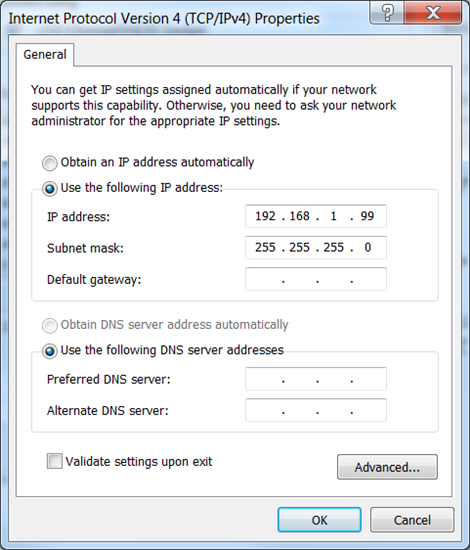To fix USB start-up delay in Windows:
*This work around is USB port-dependent. Also, please make sure the correct device drivers are installed (instructions: Device Driver Thread, Post #2).
1. Open the Control Panel. Type "Network Connections" into the bar. You should see the screen where all your wireless, LAN, and other connections are displayed.
2. Connect the LightCrafter to the computer via USB.
3. Power on the LightCrafter. As it boots, you should see a new LAN connection in your Network Connections. Wait until the LAN connection stops "Identifying" or "Acquiring" a network address.
4. Open the cmd terminal and type "ipconfig/all". A list of all connections will be displayed. Look for the IPv4 address for the new LAN connection that showed up in Network Connections.
5. Go to Network Connections. Right click on the new LAN connection, and choose "Properties"
6. In the box "This connection uses the following items" under the Networking tab, look for “Internet Protocol Version 4”. Highlight by clicking on it, and then click “Properties” underneath the box.
7. Choose "Use the following IP address" and enter the address and subnet mask you see in the command prompt. Please note that each USB port requires a different IP address.
8. Click "OK" to exit the IPv4 Properties, and "OK" again to exit the LAN connection properties.
9. You should now be able to turn off and then turn on the LightCrafter, and connect within a few seconds of seeing the default screen (after booting).