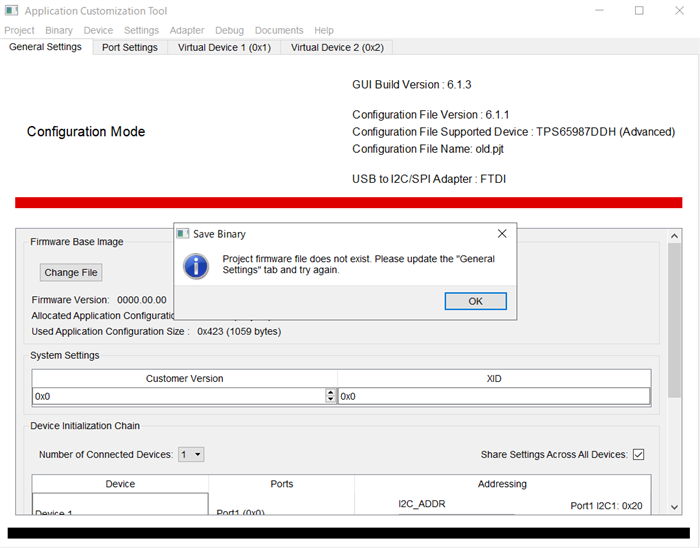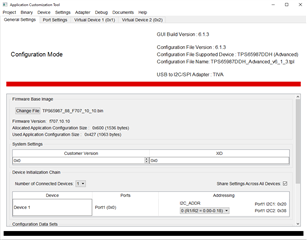Other Parts Discussed in Thread: TPS65987D,
Hi Team,
My customer designs their application with TPS65987D.
Regarding TPS6598X-CONFIG, they made the project (.pjt) from Version 6.1.1 previously however current version of GUI is Version 6.1.3 in TI web.
I also heard they couldn't load the project onto TPS65987EVM with current version of GUI (Version 6.1.3) as the following.
Could you tell me the way to load the previous project onto TPS65987EVM with current version of GUI (Version 6.1.3)?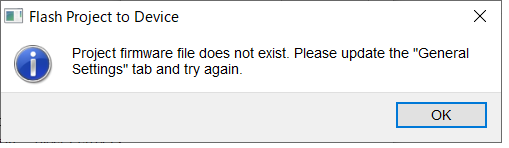
Best Regards,
Yaita