Hi Glenn,
Customer get USB2ANY and start using ALP. But customer reported that ALP cannot recognize DS90UB934 as a following picture. Would you suggest how to solve this phenomenon, please?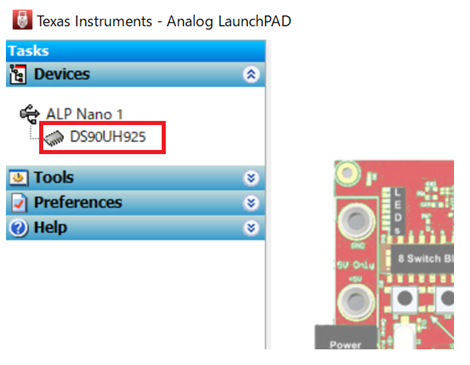
Best Regards,
Fujiwara
This thread has been locked.
If you have a related question, please click the "Ask a related question" button in the top right corner. The newly created question will be automatically linked to this question.
Hi Glenn,
Customer get USB2ANY and start using ALP. But customer reported that ALP cannot recognize DS90UB934 as a following picture. Would you suggest how to solve this phenomenon, please?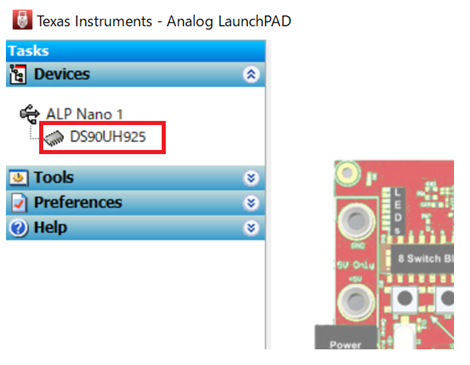
Best Regards,
Fujiwara
Hi Fujiwara,
How is the EVM being powered? I recommend referring to the UB934 EVM User's Guide to confirm jumper settings are in their default position.
You can find the EVM User's Guide linked here: https://www.ti.com/lit/ug/snlu220/snlu220.pdf?ts=1729702971160&ref_url=https%253A%252F%252Fwww.ti.com%252Ftool%252FDS90UB934-Q1EVM
The mini-USB port should be plugged into the computer prior to opening ALP.
Best,
Zoe
Hi Zoe,
Customer does not use EVM. Customer is using their designed board. Customer is using USB2ANY for using MAP(Margin Analysis Program) and USB2ANY is connected to customer board(SDA, SCL and GND), but customer mentioned that ALP does not recognize with DS90UB934-Q1. Would you suggest how to recognize between DS90UB934-Q1 and ALP, please?
Best Regards,
Fujiwara
Hi Fujiwara,
Thanks for clarifying the set up here. Would you be able to get a full screenshot of the ALP window?
Since the external USB2ANY is being used, the external USB2ANY should be plugged into the computer being used prior to launching ALP. If the USB2ANY is not connected, ALP will open in demo mode which it appears to be doing here.
Best,
Zoe
Hi Zoe,
Thank you for prompt reply.
Customer provided a following picture. Customer already tried that USB2ANY is connected to PC first, then customer is launching ALP. Would you suggest where customer check to solve the issue?
Best Regards,
Fujiwara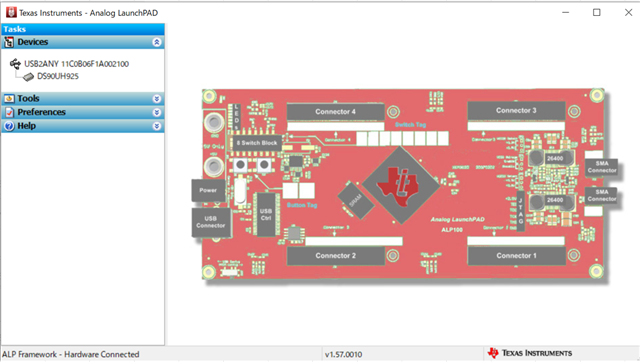
Hi Fujiwara,
Thanks for providing the following screenshot. The set up here is different from the initial screenshot as the left hand side is showing the USB2ANY under devices.
The customer will need to click tools -> USB2ANY/Aardvark set up to select the proper deserializer.
Best,
Zoe