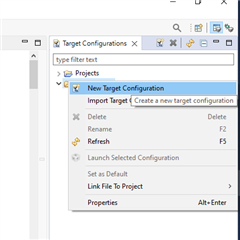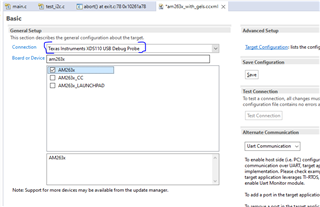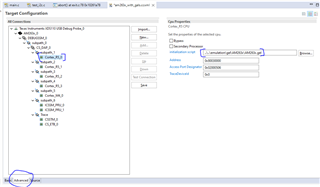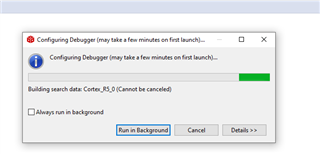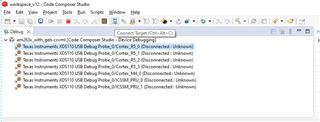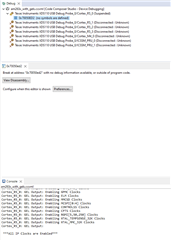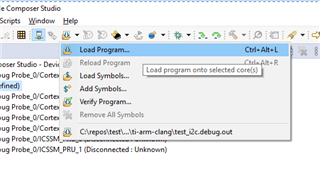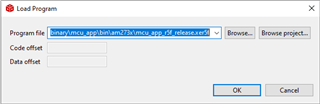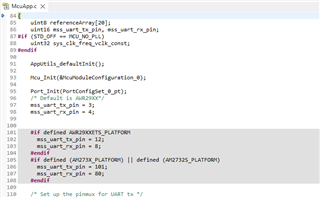I have compiled my CCS projects / MCAL libraries & examples and have binaries with me, how should I be loading or testing them on my board?
-
Ask a related question
What is a related question?A related question is a question created from another question. When the related question is created, it will be automatically linked to the original question.