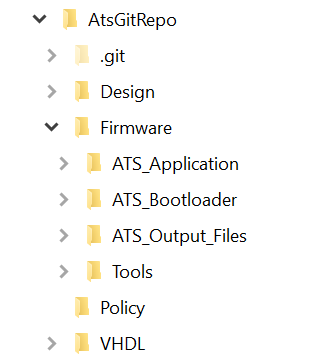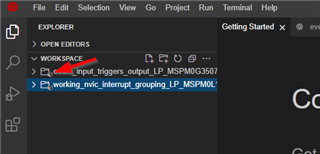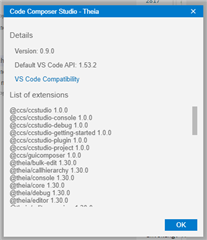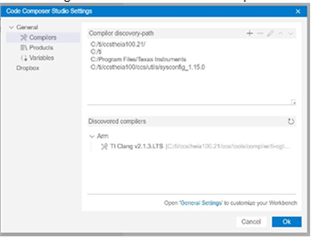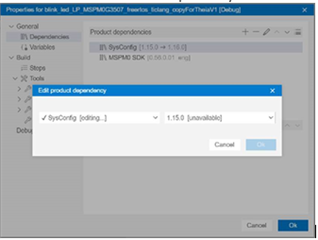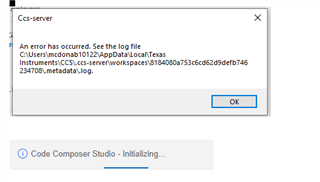Other Parts Discussed in Thread: SYSCONFIG,
Luis and team,
Up to this point we've been working with our customer from the perspective of an example project that is saved into their own workspace. Now, they'd like to rename the project and move it into a repository folder located outside of the workspace. Eclipse allows the project’s source and metadata files to have relative paths located outside of the workspace. Does CCS Theia allow for this too?
Indeed, this is an interesting request. I too couldn’t find a way to do it. As you said Luis offline, we can add relative #include paths and libraries, but couldn’t find an easy way to add relative files and folders.
We also assume that until it’s supported, the workaround with Gitlab is to manually copy the project folder between the local repository and the TI workspace after pulls and before commits. Is that correct? We were trying to determine whether the local repo could be located inside the TI workspace as a better work around, but doubt that would work if the project folder isn’t placed at the root of the repo.
TY,
Chris