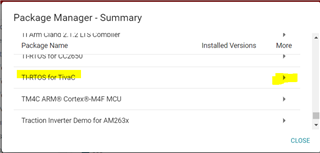Tool/software:
I would like to create a new design that uses Ethernet as the primary connection to the Internet, but when that it down it should switch to a cellular modem as backup. Is there any example that shows how to use the NDK with a modem? Is it required to establish the connection via a PPP link or are there other ways to connect? How is the serial interface added to the stack and how can I control which one is used when sending a message via TCP/IP?