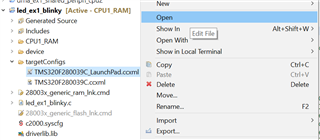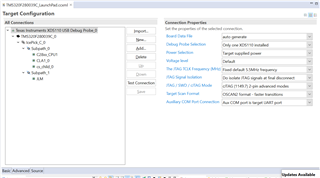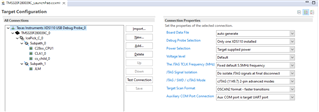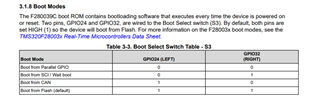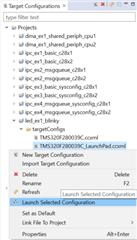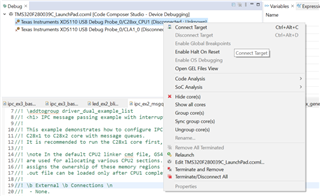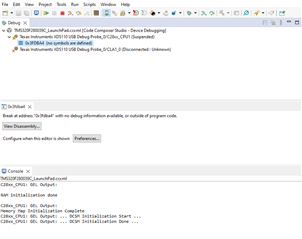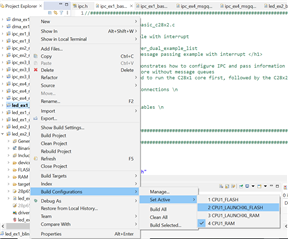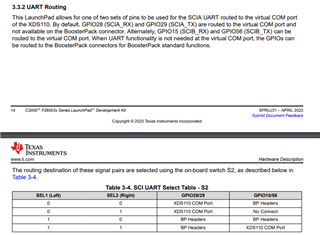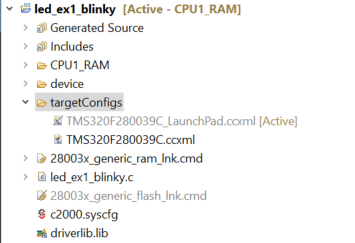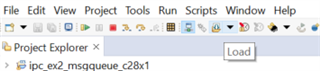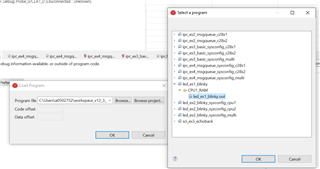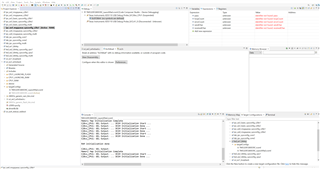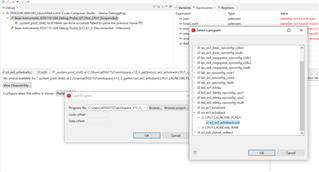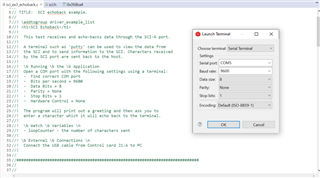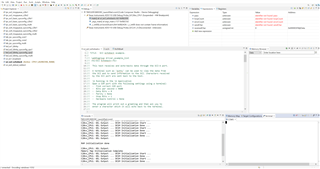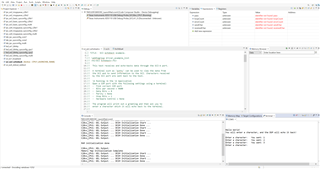Other Parts Discussed in Thread: C2000WARE, TMS320F280039C
This is my first time working with TI and the C2000 parts so I may be missing things obvious to more seasoned users, but so far this has been quite the painful process. I have a new LAUNCHXL-F280039C that I am trying to flash a simple sample application to. I think I selected the correct debugger (XDS110) in the IDE (not sure why the tools can't detect this) but it's still unable to connect. On the first attempt, the tool told me that the debugger needed to be updated:
The IDE, reset the debugger, downloaded the new firmware and then reset it again into normal mode.
Warning: A firmware update is required for the XDS110 probe. The current firmware is version 3.0.0.19. The probe must be upgraded to firmware version 3.0.0.25 to be compatible with this software. Click the "Update" button to update the firmware. DO NOT UNPLUG THE DEBUG PROBE DURING THE UPDATE. (Emulation package 9.11.0.00128)
After that the IDE tried to automatically continue with the debug and failed with the below message. The user guide I'm following just says to "Launch the LAUNCHXL-F280039C Target Configuration file and connect to the F28003x device. Ensure that the Target Configuration file is configured to use the 2-pin cJTAG advanced configuration" which isn't much help since I don't see a Target Configuration file. Is there a better guide for debugging with CCS?
Error connecting to the target: (Error -2131 @ 0x0) Unable to access device register. Reset the device, and retry the operation. If error persists, confirm configuration, power-cycle the board, and/or try more reliable JTAG settings (e.g. lower TCLK). (Emulation package 9.11.0.00128)
This has been preproduced on two brand new boards.