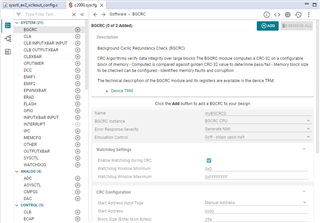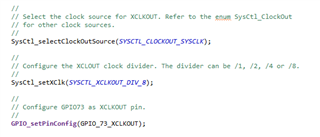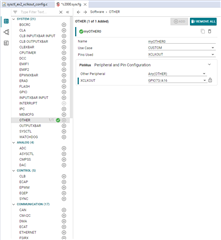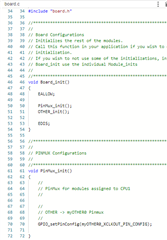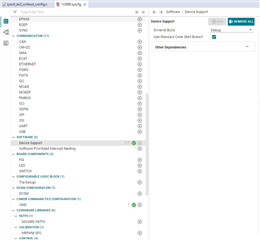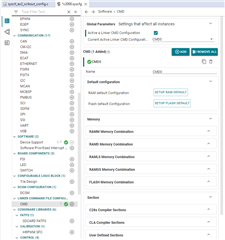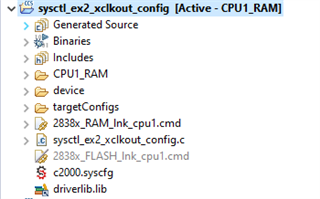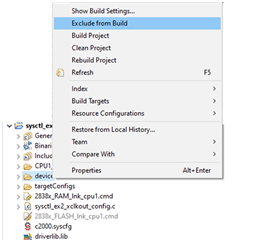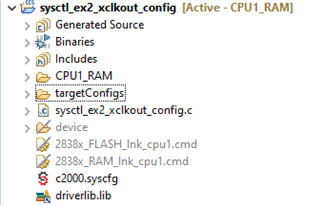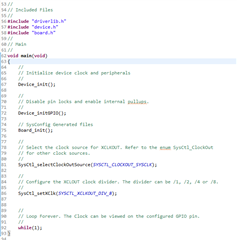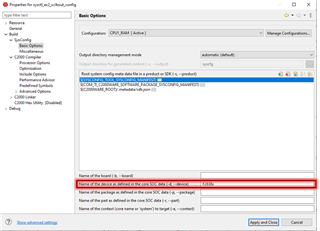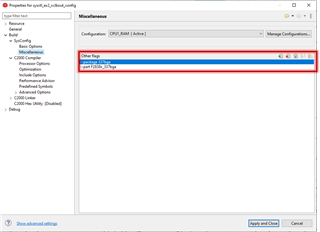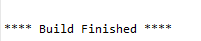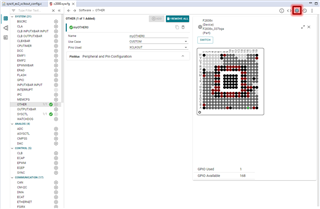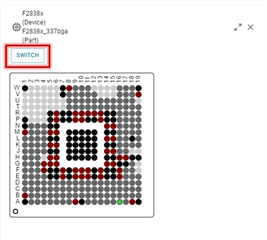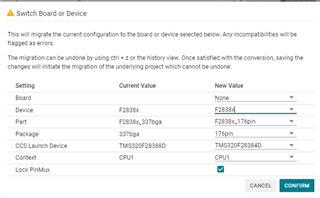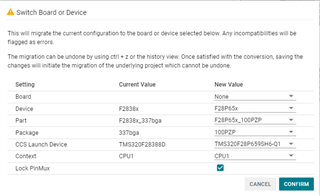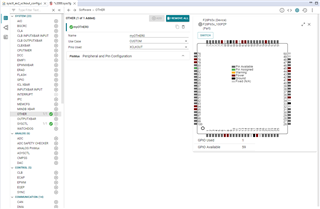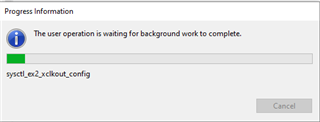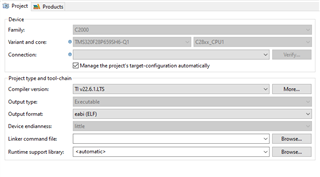Other Parts Discussed in Thread: SYSCONFIG,
Is there a project that I can do a one click migration across C2000 device families?
How can I port my existing project to another C2000 device?
This thread has been locked.
If you have a related question, please click the "Ask a related question" button in the top right corner. The newly created question will be automatically linked to this question.
The answers to these questions are dependent on how far the engineer is with development of software.
We are able to migrate across our C2000 device families with just one click by leveraging the powerful tools such as SysConfig, C2000WARE driverlib, and CCS. Within SysConfig we leverage the powerful modules such as the visual ClockTree tool, linker command tool and device support files.
Here is a visual on what you will experience when migrating using our universal project starter project found within our C2000WARE SDK. As simple as that!
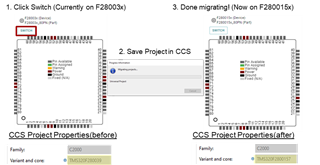
The main benefits of using SysConfig are the following