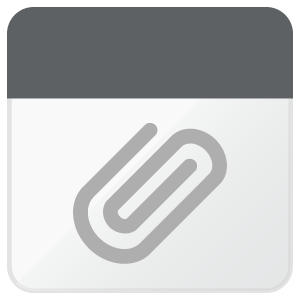Other Parts Discussed in Thread: BQ78350, BQ76920, BQSTUDIO, EV2400, , BQ78350-R1
Hi,
I have recently started using BQ76920 EVM. I have also installed BQ software. I have followed all the instructions mentioned in the evaluation board manual. But when I open the software, the first thing it shows is no auto detected device. When I scan the addresses, it shows no address found. But I still select 1E9B_1_03_bq78350_R1.bqz and when the software opens I find only the USB symbol is highlighted and not the other ones (refer pic). I have double checked all the connections, especially the SMB connection from EV2400 to my PC. What could be the issue. Kindly help. Also kindly guide if the software versions are proper in EV2400 and my PC for Bqstudio. as seen in the pic below