Hi,
How to build and run the IPC-Image processing demo on C6678 -EVM ?
This thread has been locked.
If you have a related question, please click the "Ask a related question" button in the top right corner. The newly created question will be automatically linked to this question.
How to build and run the IPC-Image processing demo on C6678-EVM ?
Pre-requisite :
1. Download and install "processor_sdk_rtos_c667x_6_03_00_106", ti-processor-sdk-rtos-c667x-evm-06.03.00.106-Windows-x86-Install.exe fromPROCESSOR-SDK-RTOS-C667x 06_03_00_106 - TI.com
( Please install the SDK in the recommended path: C:\ti\)
2. Connect the C6678 EVM through ethernet. - ( Purpose - To launch the IPC-demo in the browser. )
3. Connect the C6678 EVM to your PC using inbuilt XDS emulator - ( Purpose - To load the IPC-demo from PC to C6678EVM through CCS. )
Step1:
PDK build
1. Open command prompt.
2. Go to the install directory of PDK
>cd C:\ti\pdk_c667x_2_0_16\packages
3. Run the setupenv.bat - To set up the environmental variables.
C:\ti\pdk_c667x_2_0_16\packages>pdksetupenv.bat
4. Build the pdk using gmake
C:\ti\pdk_c667x_2_0_16\packages>gmake clean -j4
C:\ti\pdk_c667x_2_0_16\packages>gmake all -j4
SDK build
1. Open command prompt.
2. Go to the install directory of processor_sdk_rtos_c667x_6_03_00_106
>cd C:\ti\processor_sdk_rtos_c667x_6_03_00_106
3. Run the setupenv.bat - To set up the environmental variables.
C:\ti\processor_sdk_rtos_c667x_6_03_00_106>
4. Build the sdk using gmake
C:\ti\processor_sdk_rtos_c667x_6_03_00_106>gmake clean -j4
C:\ti\processor_sdk_rtos_c667x_6_03_00_106>gmake all -j4
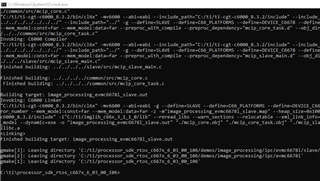
Step2:
1. In step1 , we have built the IPC demo.
2. Please check whether the Binary files of the IPC demo are generated at the paths given below
Binary file of Master code - master.out C:\ti\processor_sdk_rtos_c667x_6_03_00_106\demos\image_processing\ipc\evmc6678l\master\no_instrumentation\build\image_processing_evmc6678l_master.out
Binary file of Slave code - slave.out
C:\ti\processor_sdk_rtos_c667x_6_03_00_106\demos\image_processing\ipc\evmc6678l\slave\no_instrumentation\build\image_processing_evmc6678l_slave.out
Step3:
Please follow the video attached and do the steps given below
1. Open CCS
2. Launch the target configuration file for C6678 EVM. ( If, new, to this, follow this FAQ : e2e.ti.com/.../faq-tms320c6678-how-to-create-target-configuration-and-do-test-connection-on-c6678-evm
3. Do "Connect target and run gel file " ( If, new, to this, follow this FAQ : https://e2e.ti.com/support/processors-group/processors/f/processors-forum/1062598/faq-tms320c6678-how-to-load-and-run-the-gel-file-on-c6678-evm
3. Load the master.out in core0 of C6678
4. Group and synchronous the salve cores 1 - 7 of C6678 and load the slave.out in all the cores 1- 7 of C6678.
5. IP address will be acquired by the program.
6. Use the IP address in any of the browsers. Image processing demo will be launched successfully.
7. After choosing the BMP-image to be processed, We can select either single or two cores or 3 or 4 up-to 8 cores to perform the image processing.
Regards
Shankari G