Hi,
Please provide instructions on how to run the OOB demo of C6678 EVM? and
What does the OOB demo constitutes?
This thread has been locked.
If you have a related question, please click the "Ask a related question" button in the top right corner. The newly created question will be automatically linked to this question.
Hi,
Please provide instructions on how to run the OOB demo of C6678 EVM? and
What does the OOB demo constitutes?
Question: Please provide instructions on how to run the OOB demo of C6678 EVM? and
What does the OOB demo constitutes?
Answer:-
Pre-requiste:
1. ------- Windows 10 OS ( with 64 or 32 bit ) with teraterm
2. ---------TMS320C6678-EVM
What does the OOB demo constitutes?
It constitutes the Information about the EVM, Diagnostics test, benchmark test,
Flash test (NOR,NAND,EEPROM ) and tests for internal and external memory and much more.

Instructions on how to run the OOB demo of C6678 EVM?
Please follow the steps one by one
Step-1 :
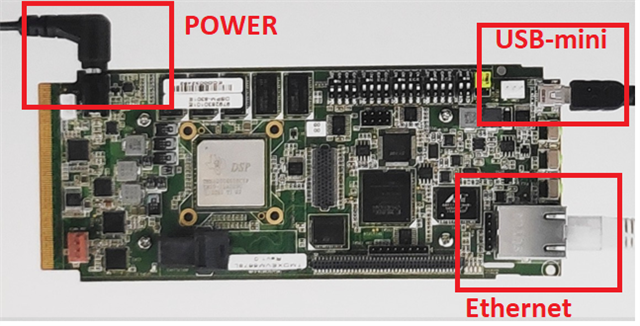
Step-2 :
Ensure power connections, emulator connections between PC and EVM.
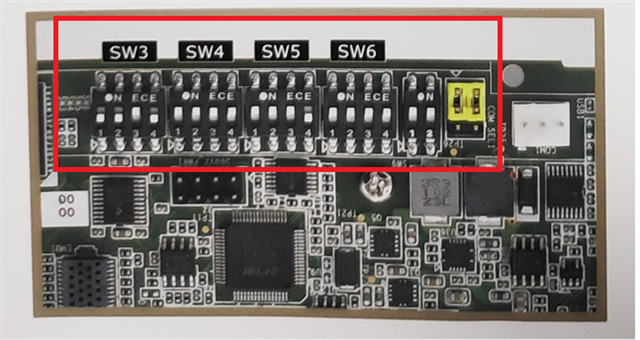
Step-3 :
Step-4:
Once the USB mini cable is connected, recognize the “XDS100 Emulator” in the Device manager window of the PC.
Step-5:
Open Hyper Terminal or Tera Term in PC.
Set the serial port number in which the XDS emulator is recognized in the Device manager.
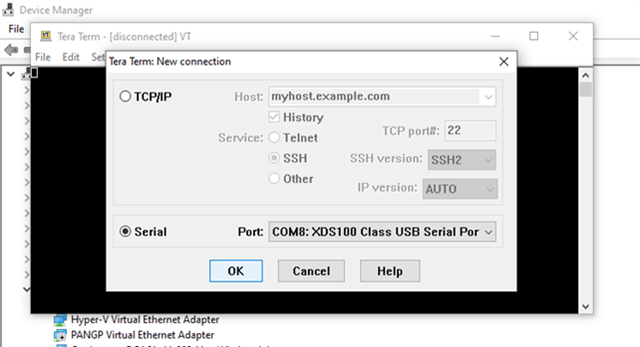
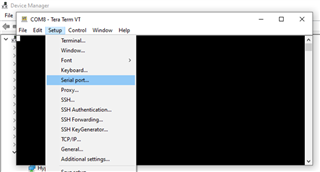
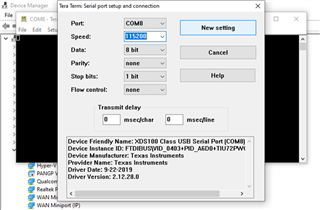
Step-7:
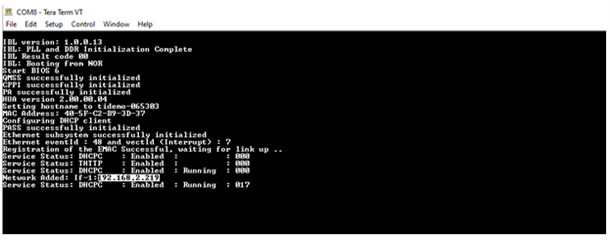
STEP-8:
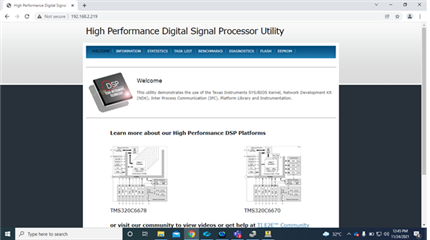
Step-9:
For example, LED blink test is shown in the below picture etc.

Regards
Shankari G