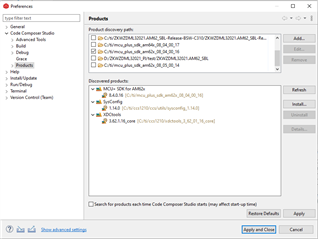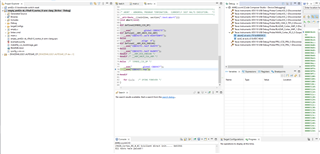Other Parts Discussed in Thread: UNIFLASH
Hello everyone!
I have a problem with example of mcu_plus_sdk_am62x_08_05_00_14.
Product discovery path and Discevered product i'm using :

Next, I'm build, debug and load program (.out file) empty example (R5fss0-0-freertos). 
but program not run ( If the program runs, it will print "All tests have passed!!" )


I believe JTAG has no problem because I tested empty example (R5) mcu_plus_sdk_am62x_08_04_00_16.Program run and print "All tests have passed!!".
Some images I use SDK 8.4 to run for core R5
So what is my problem or do you have any solution for me? And why ti sdk 8.5, no nonrtos example for core r5?
Tkanks!