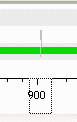Dear Sir,
I am trying to use Multicore system analyzer project templates stairstep examples as well as MCSA and UIA tutorials.
I am able to build the project and launch the projects. However I am not able to get plots of the performance statistics.
Can you tell me what could be wrong.
Regards
Arvind


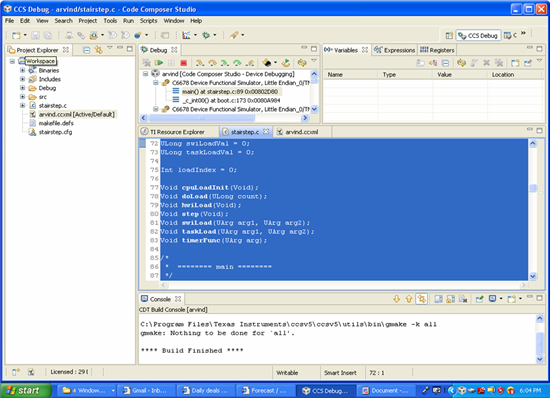
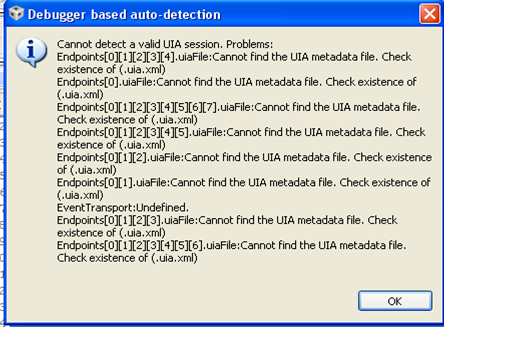
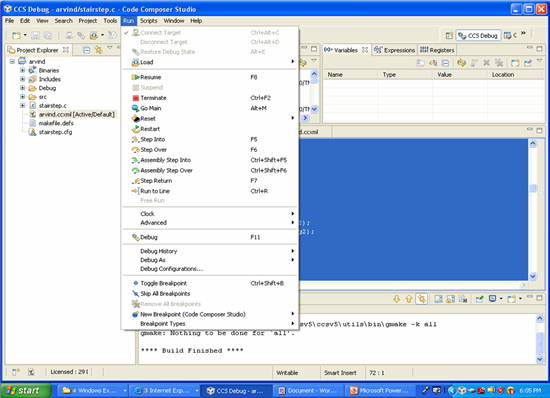
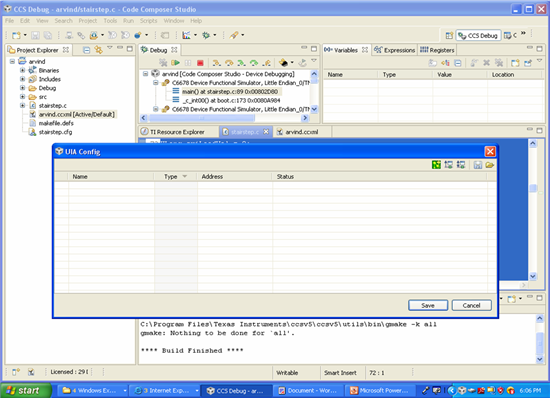
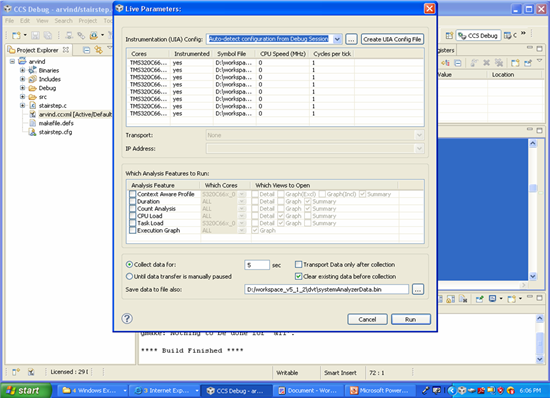
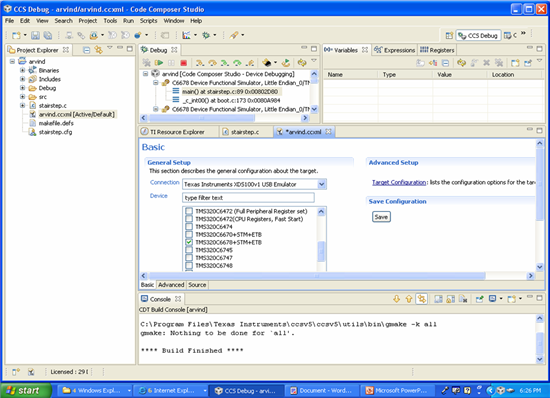
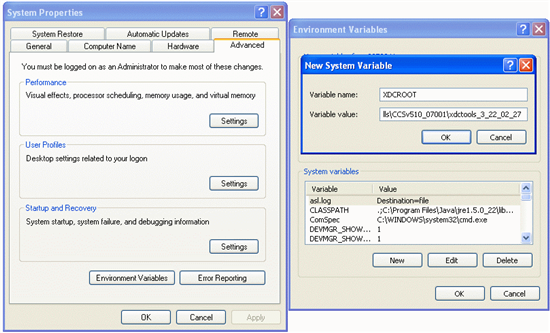

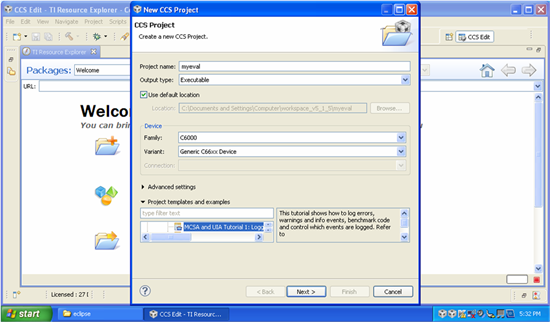
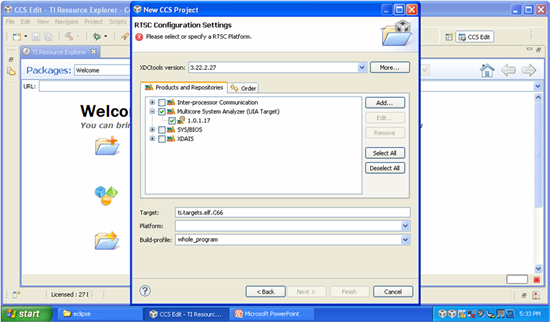


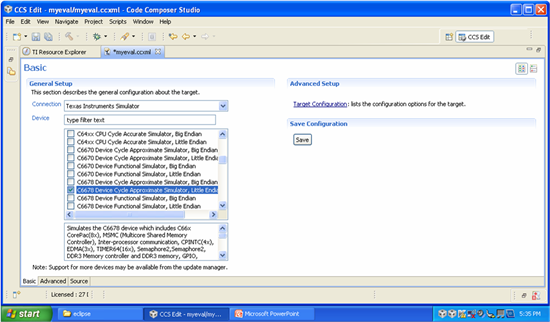
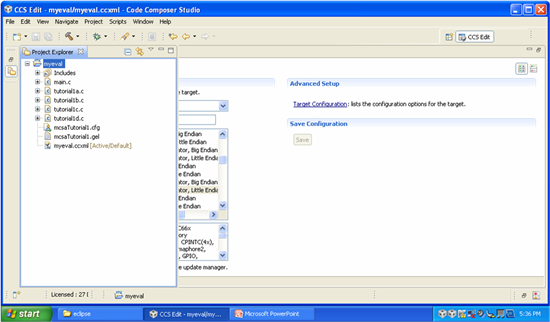
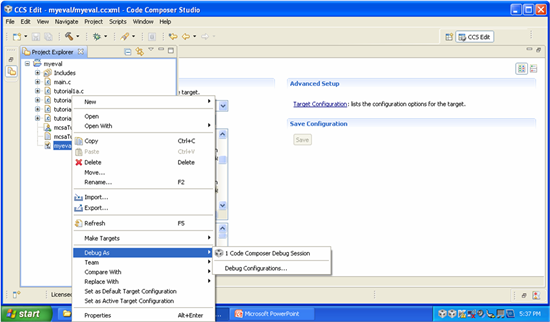
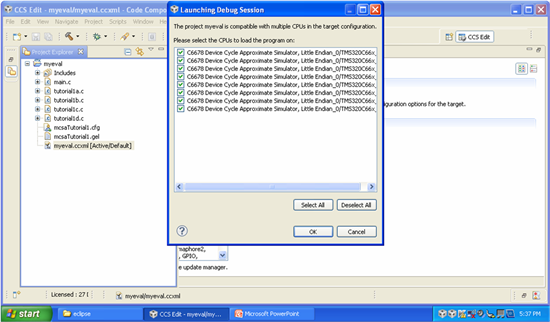
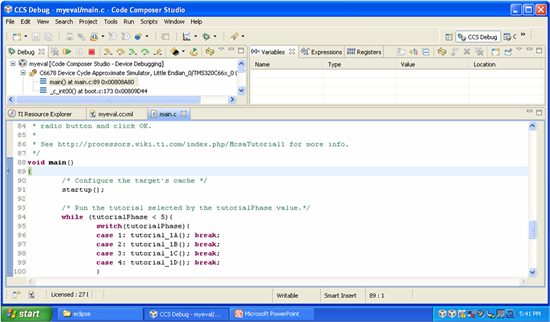
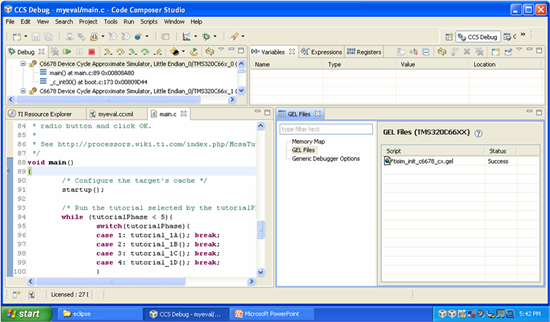
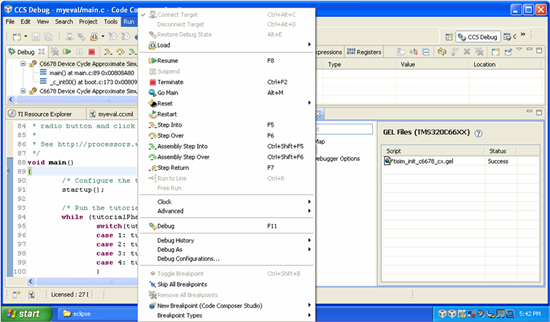
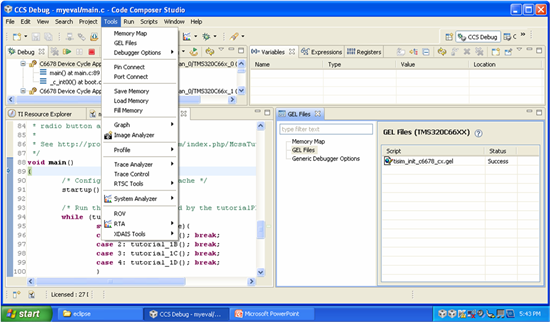
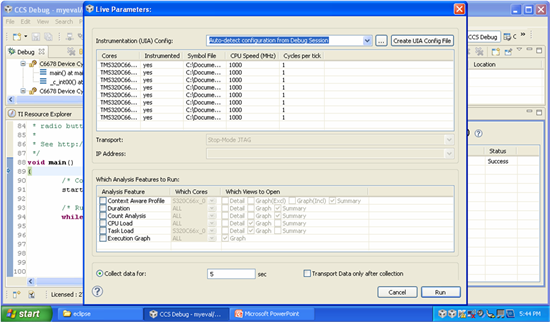
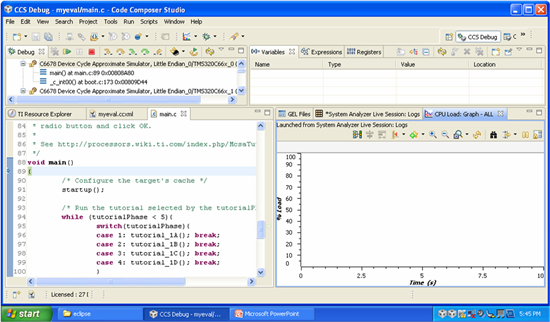
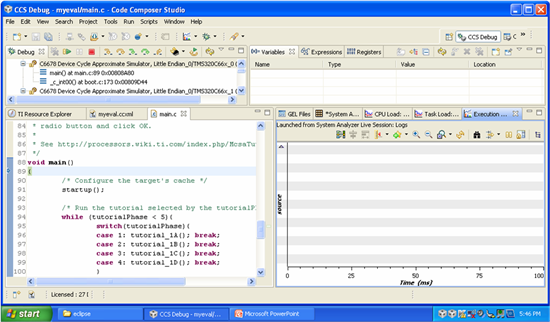
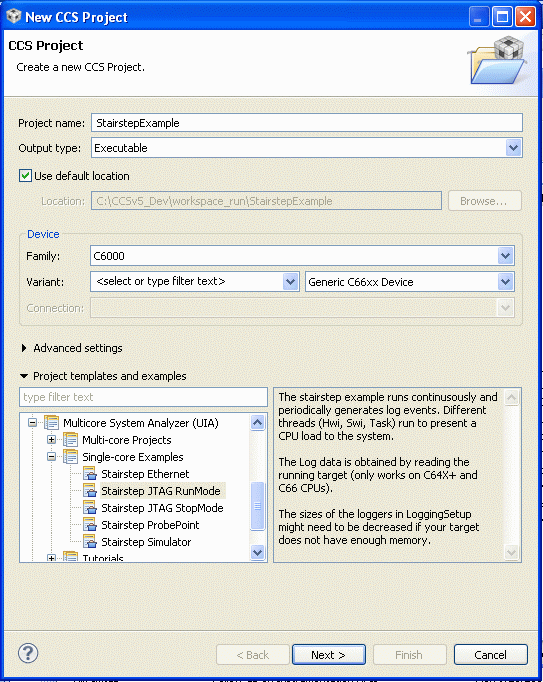
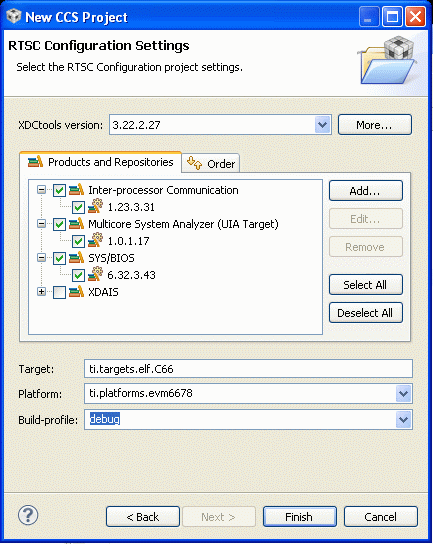
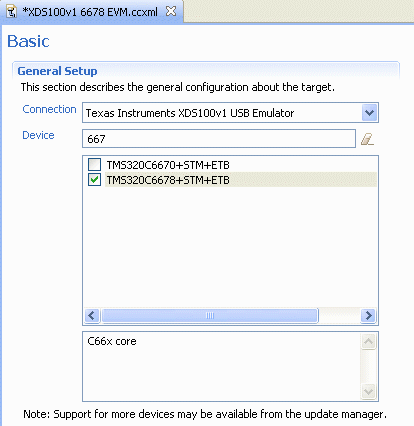
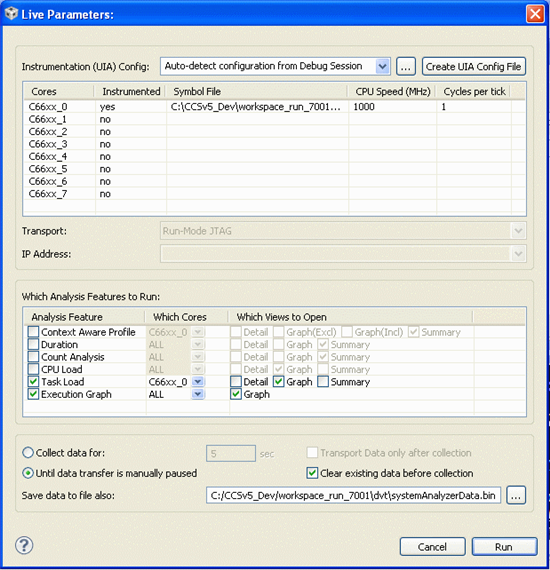

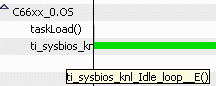
 , and click and drag along the X-axis timeline to select the region of interest.
, and click and drag along the X-axis timeline to select the region of interest.