Tool/software:
- Linked Files Information
-
In CCS (12.2.0), we could manage linked resources via Project Properties → Resource → Linked Resource. Where can we find similar options in CCS (20.1.1)?
-
- Importing an Archived Project
-
Previously, we imported archived projects via File → Import... → Code Composer Studio → CCS Projects → Select archive file. What is the equivalent process in CCS (20.1.1)?
-
- Opening Multiple Workspaces
-
In CCS (12.2.0), we used File → Switch Workspace → Other to open multiple workspaces. How can we achieve this in CCS (20.1.1)?
-
- Program Load or Program Symbol Option
-
In CCS (12.2.0), we accessed these options via Debug As → Debug Configurations... → Code Composer Studio - Device Debugging → Select file to debug → Program, where we could choose Load Program or Load Symbols Only. Where can we find these options in CCS (20.1.1)?
-
- Source Code Formatting
-
Previously, we configured source code formatting via Window → Preferences → C/C++ → Code Style → Formatter, using a custom
.xmlfile. How can we apply this configuration in CCS (20.1.1)?
-
- Automatic Opening of
boot_cortex_m.cFile-
In CCS (12.2.0), selecting the _c_int00_noargs function from Debug View automatically opened the
boot_cortex_m.cfile. This behavior is absent in CCS (20.1.1). Could you clarify why and suggest a workaround?
-
- Debugging Software with Debug Password Enabled
-
Previously, we debugged password-protected software via Debug As → Debug Configurations... → Code Composer Studio - Device Debugging → Select file to debug → Target → Flash Settings → Debug Authentication → Debug Password. How can we perform this operation in CCS (20.1.1)?
-
- Enabling ROV Clock View
-
The ROV Clock View is not visible in CCS (20.1.1). Could you guide us on how to enable it? Please see below picture. The clock view is not available.
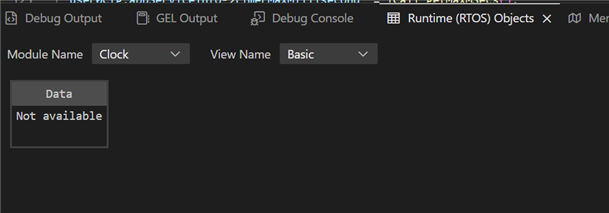
-
- Loading and Running a GEL Script File
-
In CCS (20.1.1), how can we load and execute a GEL script file? Previously, we could manage GEL files via View → GEL Files, where we could load, reload, or remove GEL files.
-
-
Adding Different Build Configurations
-
In CCS (12.2.0), we managed build configurations via Project Properties → CCS General → Manage Configurations.... How can we add and maintain different build configurations in CCS (20.1.1).
-
-
Stack Usage View Not Showing in Stack Size Graph
-
In CCS (12.2.0), we accessed stack usage details via View → Stack Usage. However, in CCS (20.1.1), the stack size graph does not display stack usage information. Could you provide guidance on enabling this view? Please see below picture. We have successfully built the project, but the tool is not able find the stack usage.
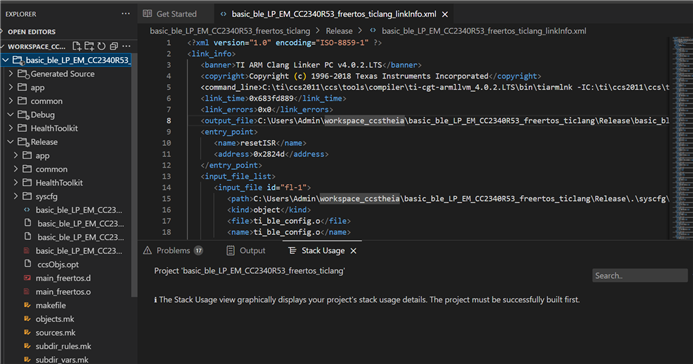
-
-
Closing a project in the workspace
-
In CCS (12.2.0), we were able to open and close projects. Where can we find these options in CCS (20.1.1)?
-
Nithin

