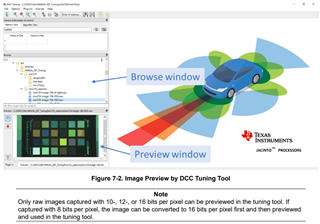Tool/software:
Hello Expert,
I got access to DCC Tuning tool today and Also I referred ISP tuning guide, DCC tuning documentation in the tool help section. I didn't get a clear picture of how to use the tool.
1: When I create a new project seems I need to select some file (not a folder), so I created a sample folder and included 5 raw images from imx219 then, I tried. Seems a caution prompt about that file.
After that I randomly tried to open stdout. then file name in windows file selector becomes that. I don't change the file name and go to the sample folder then open. It open the dialog box that ask the raw file parameters.
Is this approach is good. Also it created a stdout.txt file in sample folder.
2: I saw the raw image in the preview window. But it couldn't change after I modify the values in plugins. Where I can see the preview image (Blank screen in preview section of plugin parameters and user preference window)
3: Should I change the properties separately for all images or will it affect the whole images in the directory?
Warm Regards,
Sajan