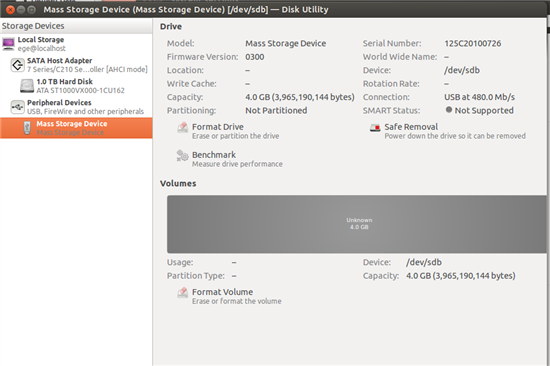Hi all,
I have a problem, so I need your advice. I bought the kit AM335x EVM-SK and I configure my host PC which has Ubuntu 12.04 LTS 64 bit. While running setup.sh, the touchscreen stop working and after that time, it is not working for my linux micro SD card. However, it is working when I insert Android micro SD card. In addition to that, when I try to connect my board with minicom, It is not responding and the terminal program gives the output shown below
Retry count exceeded; starting again
link up on port 0, speed 100, full duplex
BOOTP broadcast 1
*** Unhandled DHCP Option in OFFER/ACK: 46
BOOTP broadcast 2
BOOTP broadcast 3
BOOTP broadcast 4
BOOTP broadcast 5
BOOTP broadcast 6
BOOTP broadcast 7
BOOTP broadcast 8
BOOTP broadcast 9
BOOTP broadcast 10
Retry count exceeded; starting again
link up on port 0, speed 100, full duplex
BOOTP broadcast 1
*** Unhandled DHCP Option in OFFER/ACK: 46
BOOTP broadcast 2
BOOTP broadcast 3
BOOTP broadcast 4
BOOTP broadcast 5
When I insert my linux microsd card to my host pc via adapter, my host pc can't see the microsd card. I would like to ask what I should do to solve this problem. I applied the things given below but my situation is still the same.
http://e2e.ti.com/support/arm/sitara_arm/f/791/p/209047/827659.aspx
Thanks in advance.