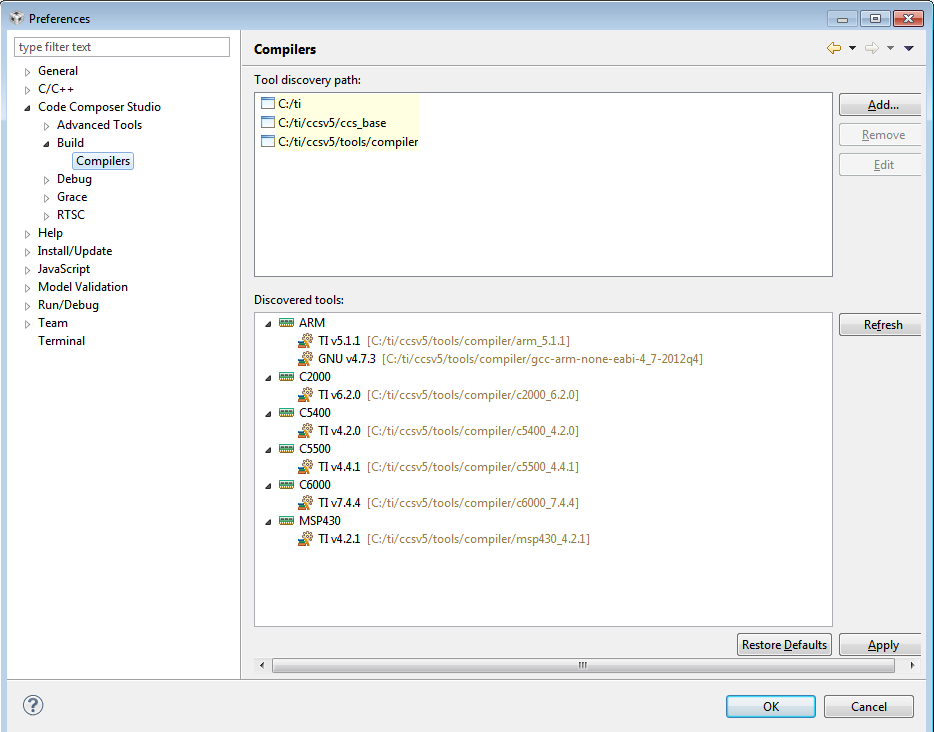Hi everyone:
The version of CCS is 5.5.0.00077, and the DSP chip that I want to use is C6670.According to BIOS MCSDK 2.0 Getting Started Guide ,I have installed BIOS-MCSDK 2.1.2.6 setupwin32.exe in a path other than the default installation path, so I will need to tell CCS where to find these components.The BIOS MCSDK 2.0 Getting Started Guide says:
Instructions to Add Compiler Path to CCS
In CCS go to ‘Window --> Preferences.” This should bring up a window as shown in the snapshot below. Here go to ‘Code Composer Studio --> Build --> Compilers’ and add the path to where you installed the compiler. In this example, v7.3.4 was provided with CCS and v7.4.1 was subsequently installed. Once you add the path, CCS should show “TI v7.4.1” in the “Discovered tools” section.
But in my installation path I can't find the " C6000 Code Generation Tools v7.4.1" or similar file .Thus I have two question: 1,Whether I need it? 2,Can I install the newest one?
Best Regards,
Xie Liangzhan