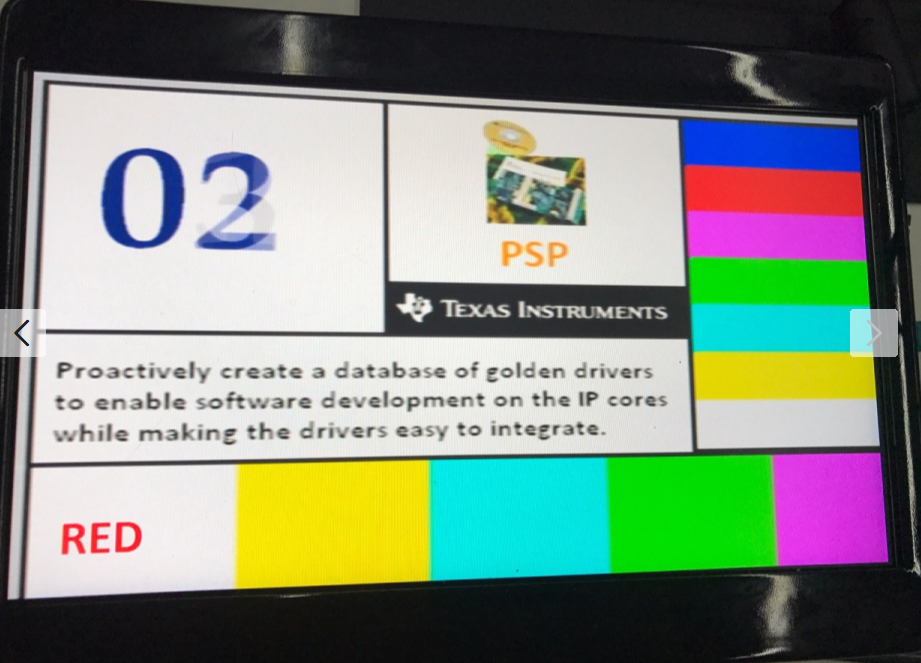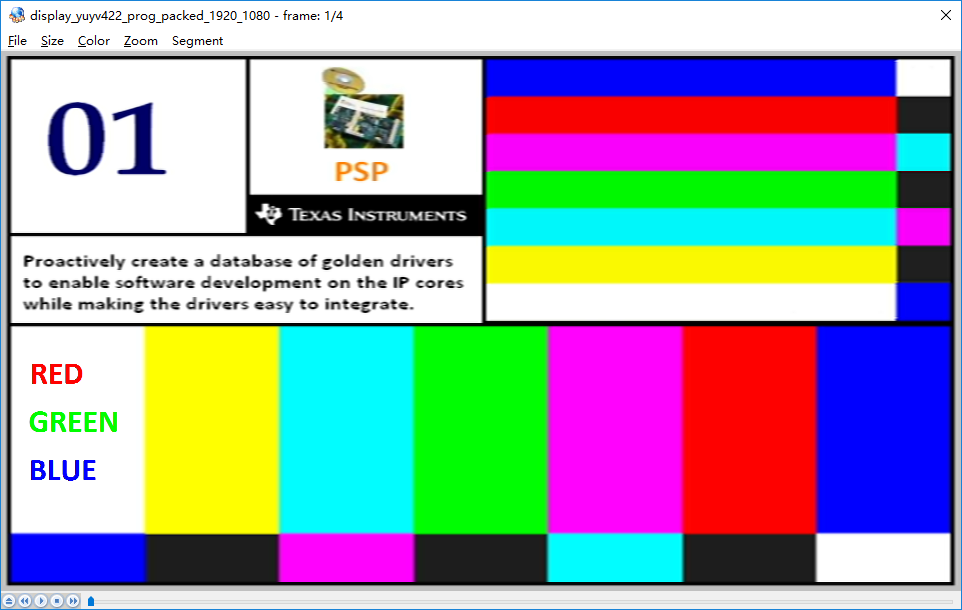Part Number: TDA2EG
Hi
I am working on the display example pdk_01_08_00_16\packages\ti\drv\vps\examples\dss\displayDss.
My hardware configuration is like this:
1 An custom board based on TDA2EX, which uses an MAX9275 serializer (support up to 720P) to display the video data through VOUT1;
2 An LCD based on MAX9276 to deserialize and display the video data.
The input data is "pdk_01_08_00_16\packages\ti\drv\vps\docs\test_inputs\dss_input_files\display_yuyv422_prog_packed_1920_1080.tigf", which is 1080P.
And in the DisplayDss_main.h, i change the related parameters to " standard FVID2_STD_720P_60","inWidth 1280", "inHeight 720".
The display result is as follows:
And the correct result should be:
So, we can see that the display result on my LCD is just about 2/3 of the correct result.
The input data is 1080P, but my output configuration is 720P as my serializer can only support up to 720P. I think this may be the reason of above abnormal display.
So i think i need to scale the input from 1080P to 720P firstly, then i can display it correctly.
I want to ask that how should i to do the scale? with VPE?
Thanks
xuanbo