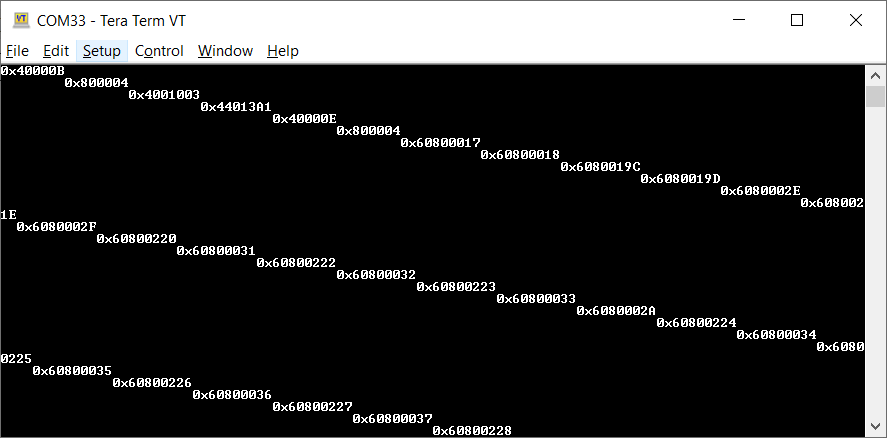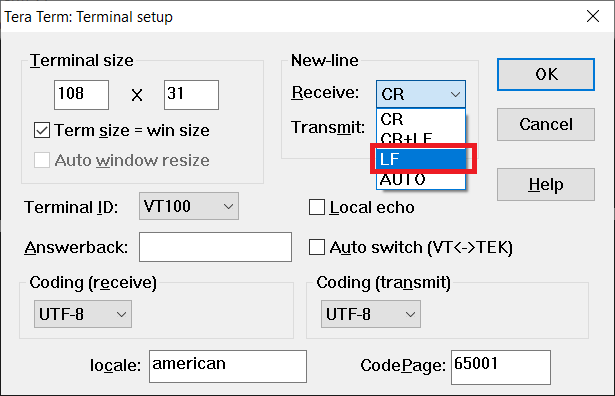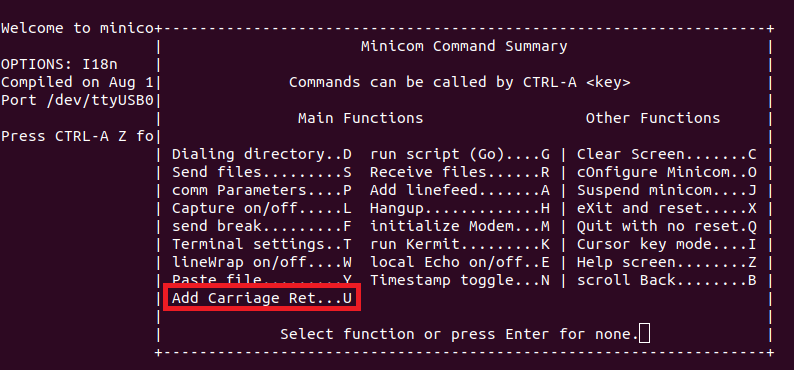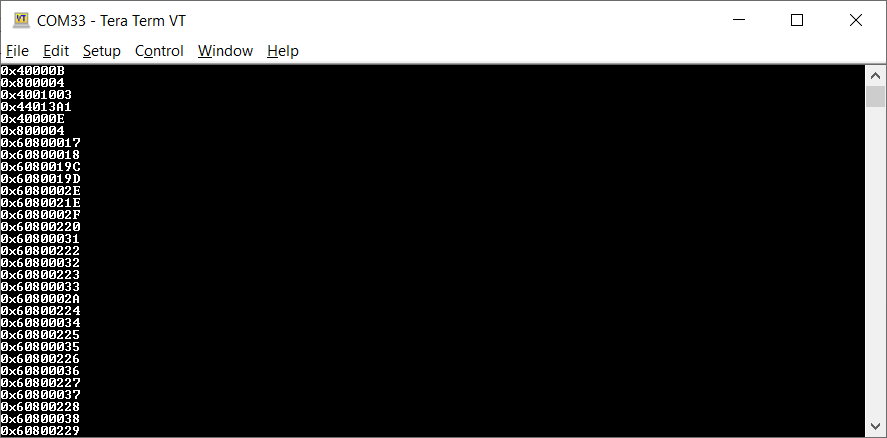I tried to request some service from System Firmware through a TISCI call. I received a NACK response or no response at all. How can I debug this?
-
Ask a related question
What is a related question?A related question is a question created from another question. When the related question is created, it will be automatically linked to the original question.