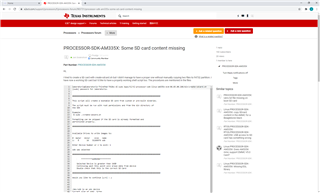Hi,
I tried to create a SD card with create-sdcard.sh but I didn't manage to have a proper one without manually copying two files to FAT32 partition. I have now a working SD card but I'd like to have a properly working shell script too. The procedures are mentioned in the files
laboratorio@laboratorio-ThinkPad-T410s:~$ sudo Apps/ti/ti-processor-sdk-linux-am335x-evm-06.03.00.106/bin/create-sdcard.sh
[sudo] password for laboratorio:
################################################################################
This script will create a bootable SD card from custom or pre-built binaries.
The script must be run with root permissions and from the bin directory of
the SDK
Example:
$ sudo ./create-sdcard.sh
Formatting can be skipped if the SD card is already formatted and
partitioned properly.
################################################################################
Available Drives to write images to:
# major minor size name
1: 8 16 31166976 sdb
Enter Device Number or n to exit: 1
sdb was selected
################################################################################
**********WARNING**********
Selected Device is greater then 16GB
Continuing past this point will erase data from device
Double check that this is the correct SD Card
################################################################################
Would you like to continue [y/n] : y
/dev/sdb is an sdx device
Current size of sdb1 bytes
SD Card is not correctly partitioned
################################################################################
Select 2 partitions if only need boot and rootfs (most users).
Select 3 partitions if need SDK & other content on SD card. This is
usually used by device manufacturers with access to partition tarballs.
****WARNING**** continuing will erase all data on sdb
################################################################################
Number of partitions needed [2/3] : 2
Now partitioning sdb with 2 partitions...
################################################################################
Now making 2 partitions
################################################################################
1024+0 records in
1024+0 records out
1048576 bytes (1,0 MB, 1,0 MiB) copied, 1,0598 s, 989 kB/s
DISK SIZE - 31914983424 bytes
################################################################################
Partitioning Boot
################################################################################
mkfs.fat 4.1 (2017-01-24)
mkfs.fat: warning - lowercase labels might not work properly with DOS or Windows
################################################################################
Partitioning rootfs
################################################################################
mke2fs 1.44.1 (24-Mar-2018)
/dev/sdb2 contains a ext3 file system labelled 'rootfs'
last mounted on / on Thu Jan 1 02:00:01 1970
Proceed anyway? (y,N) y
Creating filesystem with 7769600 4k blocks and 1945888 inodes
Filesystem UUID: e7f5b545-2682-4b88-b97d-ff7e0eed8c78
Superblock backups stored on blocks:
32768, 98304, 163840, 229376, 294912, 819200, 884736, 1605632, 2654208,
4096000
Allocating group tables: done
Writing inode tables: done
Creating journal (32768 blocks): done
Writing superblocks and filesystem accounting information: done
################################################################################
Partitioning is now done
Continue to install filesystem or select 'n' to safe exit
**Warning** Continuing will erase files any files in the partitions
################################################################################
Would you like to continue? [y/n] : y
Mount the partitions
Emptying partitions
Syncing....
################################################################################
Choose file path to install from
1 ) Install pre-built images from SDK
2 ) Enter in custom boot and rootfs file paths
################################################################################
Choose now [1/2] : 2
################################################################################
For U-boot and MLO
If files are located in Tarball write complete path including the file name.
e.x. $: /home/user/MyCustomTars/boot.tar.xz
If files are located in a directory write the directory path
e.x. $: /ti-sdk/board-support/prebuilt-images/
NOTE: Not all platforms will have an MLO file and this file can
be ignored for platforms that do not support an MLO.
Update: The proper location for the kernel image and device tree
files have moved from the boot partition to the root filesystem.
################################################################################
Enter path for Boot Partition : /home/laboratorio/Apps/ti/sd_phase_1/
Directory exists
This directory contains:
MLO u-boot.img
Is this correct? [y/n] : y
################################################################################
For Kernel Image and Device Trees files
What would you like to do?
1) Reuse kernel image and device tree files found in the selected rootfs.
2) Provide a directory that contains the kernel image and device tree files
to be used.
################################################################################
Choose option 1 or 2 : 2
Choosing a directory that contains the kernel files to be used
################################################################################
For Kernel Image and Device Trees files
The kernel image name should contain the image type uImage or zImage depending
on which format is used.
The device tree files must end with .dtb
e.g am335x-evm.dtb am43x-gp-evm.dtb
################################################################################
Enter path for kernel image and device tree files : /home/laboratorio/Apps/ti/sd_phase_2/
Directory exists
This directory contains:
am335x-icev2-am335x-evm.dtb zImage
Is this correct? [y/n] : y
################################################################################
For Rootfs partition
If files are located in Tarball write complete path including the file name.
e.x. $: /home/user/MyCustomTars/rootfs.tar.xz
If files are located in a directory write the directory path
e.x. $: /ti-sdk/targetNFS/
################################################################################
Enter path for Rootfs Partition : /home/laboratorio/Apps/ti/sd_phase_3/salla-com-base-image-am335x-evm-20210303123126.rootfs.tar.xz
File exists
################################################################################
Copying files now... will take minutes
################################################################################
Copying boot partition
MLO copied
u-boot.img copied
Copying rootfs System partition
ls: cannot access '/home/laboratorio/Apps/ti/sd_phase_1//zImage': No such file or directory
Kernel image copied
am335x-icev2-am335x-evm.dtb copied
Syncing...
Un-mount the partitions
Remove created temp directories
Operation Finished
laboratorio@laboratorio-ThinkPad-T410s:~$
laboratorio@laboratorio-ThinkPad-T410s:~$ sudo Apps/ti/ti-processor-sdk-linux-am335x-evm-06.03.00.106/bin/create-sdcard.sh
################################################################################
This script will create a bootable SD card from custom or pre-built binaries.
The script must be run with root permissions and from the bin directory of
the SDK
Example:
$ sudo ./create-sdcard.sh
Formatting can be skipped if the SD card is already formatted and
partitioned properly.
################################################################################
Available Drives to write images to:
# major minor size name
1: 8 16 31166976 sdb
Enter Device Number or n to exit: 1
sdb was selected
################################################################################
**********WARNING**********
Selected Device is greater then 16GB
Continuing past this point will erase data from device
Double check that this is the correct SD Card
################################################################################
Would you like to continue [y/n] : y
/dev/sdb is an sdx device
Current size of sdb1 71680 bytes
Current size of sdb2 31078400 bytes
################################################################################
Select 2 partitions if only need boot and rootfs (most users).
Select 3 partitions if need SDK & other content on SD card. This is
usually used by device manufacturers with access to partition tarballs.
****WARNING**** continuing will erase all data on sdb
################################################################################
Number of partitions needed [2/3] : 2
Now partitioning sdb with 2 partitions...
################################################################################
Now making 2 partitions
################################################################################
1024+0 records in
1024+0 records out
1048576 bytes (1,0 MB, 1,0 MiB) copied, 1,00965 s, 1,0 MB/s
DISK SIZE - 31914983424 bytes
################################################################################
Partitioning Boot
################################################################################
mkfs.fat 4.1 (2017-01-24)
mkfs.fat: warning - lowercase labels might not work properly with DOS or Windows
################################################################################
Partitioning rootfs
################################################################################
mke2fs 1.44.1 (24-Mar-2018)
/dev/sdb2 contains a ext3 file system labelled 'rootfs'
last mounted on /home/laboratorio/rootfs on Fri Mar 5 10:14:33 2021
Proceed anyway? (y,N) y
Creating filesystem with 7769600 4k blocks and 1945888 inodes
Filesystem UUID: 71edfeb8-c2d2-408e-88c2-fbbe8916e6a6
Superblock backups stored on blocks:
32768, 98304, 163840, 229376, 294912, 819200, 884736, 1605632, 2654208,
4096000
Allocating group tables: done
Writing inode tables: done
Creating journal (32768 blocks): done
Writing superblocks and filesystem accounting information: done
################################################################################
Partitioning is now done
Continue to install filesystem or select 'n' to safe exit
**Warning** Continuing will erase files any files in the partitions
################################################################################
Would you like to continue? [y/n] : y
Mount the partitions
Emptying partitions
Syncing....
################################################################################
Choose file path to install from
1 ) Install pre-built images from SDK
2 ) Enter in custom boot and rootfs file paths
################################################################################
Choose now [1/2] : 2
################################################################################
For U-boot and MLO
If files are located in Tarball write complete path including the file name.
e.x. $: /home/user/MyCustomTars/boot.tar.xz
If files are located in a directory write the directory path
e.x. $: /ti-sdk/board-support/prebuilt-images/
NOTE: Not all platforms will have an MLO file and this file can
be ignored for platforms that do not support an MLO.
Update: The proper location for the kernel image and device tree
files have moved from the boot partition to the root filesystem.
################################################################################
Enter path for Boot Partition : /home/laboratorio/Apps/ti/sd_phase_1/
Directory exists
This directory contains:
MLO u-boot.img zImage
Is this correct? [y/n] : y
################################################################################
For Kernel Image and Device Trees files
What would you like to do?
1) Reuse kernel image and device tree files found in the selected rootfs.
2) Provide a directory that contains the kernel image and device tree files
to be used.
################################################################################
Choose option 1 or 2 : 2
Choosing a directory that contains the kernel files to be used
################################################################################
For Kernel Image and Device Trees files
The kernel image name should contain the image type uImage or zImage depending
on which format is used.
The device tree files must end with .dtb
e.g am335x-evm.dtb am43x-gp-evm.dtb
################################################################################
Enter path for kernel image and device tree files : /home/laboratorio/Apps/ti/sd_phase_2/
Directory exists
This directory contains:
am335x-icev2-am335x-evm.dtb
Is this correct? [y/n] : y
################################################################################
For Rootfs partition
If files are located in Tarball write complete path including the file name.
e.x. $: /home/user/MyCustomTars/rootfs.tar.xz
If files are located in a directory write the directory path
e.x. $: /ti-sdk/targetNFS/
################################################################################
Enter path for Rootfs Partition : /home/laboratorio/Apps/ti/sd_phase_3/salla-com-base-image-am335x-evm-20210303123126.rootfs.tar.xz
File exists
################################################################################
Copying files now... will take minutes
################################################################################
Copying boot partition
MLO copied
u-boot.img copied
Copying rootfs System partition
file not found
am335x-icev2-am335x-evm.dtb copied
Syncing...
Un-mount the partitions
Remove created temp directories
Operation Finished
laboratorio@laboratorio-ThinkPad-T410s:~$
Regards,
Jani