Hi
How to load and run the DSP gel file on C6657 EVM ?
This thread has been locked.
If you have a related question, please click the "Ask a related question" button in the top right corner. The newly created question will be automatically linked to this question.
Pre-requisite
In your C6657 EVM - board ----> You should put the DIP Switch settings in "No boot mode" to connect to the CCS.
That is ------> DIP SW3 : 0 1 1 1 1 1 1 1 and DIP SW5 : 1 1 1 1 1 1 1 1
Connection diagram:

-----
Steps:
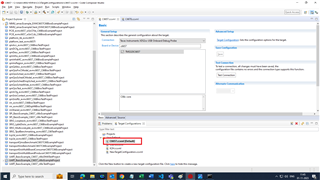
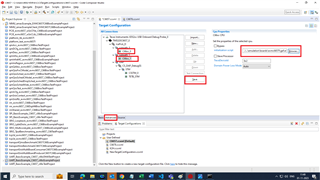
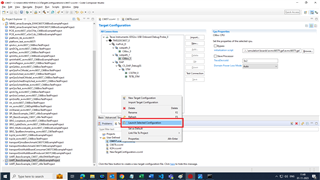
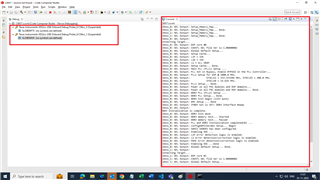
Please follow the steps as per the video, below.
Regards
Shankari G